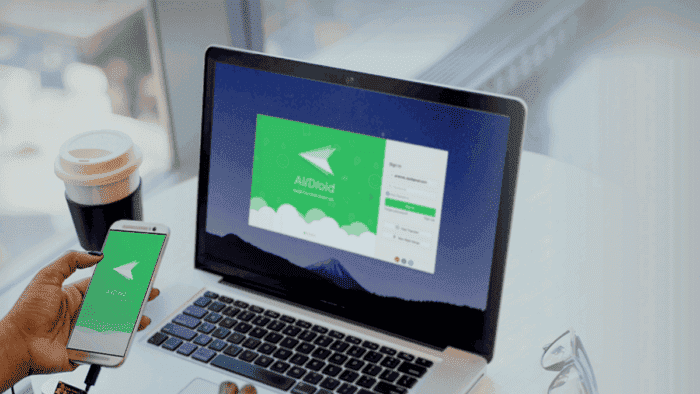Android is among the most popular operating systems in the world. It runs in the vast majority of smartphones, which are our everyday life companies in the current times. What do you think about integrating your smartphone with your PC? It’s very convenient to have your device paired with your desktop to manage files and exchange them between the devices. What do you think about getting your notifications on the screen of your computer through the system’s native notification tray? All of this is possible with AirDroid. The software is available since the early days of Android and has been allowing users to create a link between the PCs and Android devices. It’s rich software, and we’ll evaluate some of its key features through this article.
AirDroid Personal
To those unaware, AirDroid Personal is a powerful tool for cross-managing your smartphone through the computer. You can use it no matter where you are. It’s possible to send SMS, check notifications, transfer files between different devices, and even remotely control your smartphone from the handset.
The app also allows users to access two different networks through the Internet. However, there is a cap of 200 MB per month. Those who want to send and receive larger files will need to pay a monthly fee of $3.99. However, this isn’t a limitation for those using the same network all the time. Let’s check some of the app’s main features.
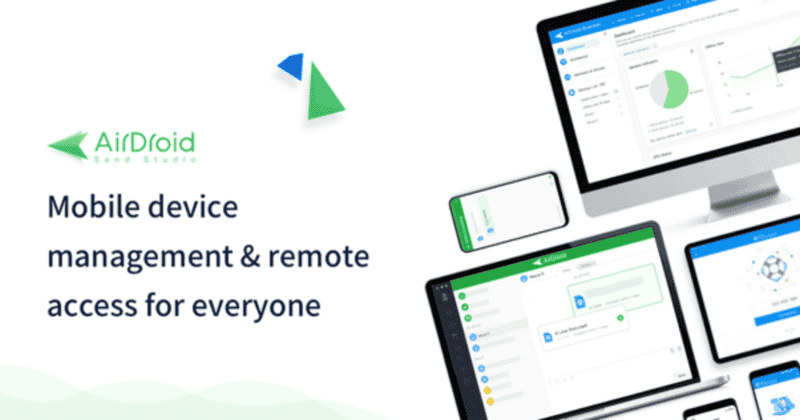
How to set up AirDroid on your device
Before using AirDroid, it’s necessary to sign up and create an account to link your devices. You’ll need to download the app on your computer, and also on every smartphone, you want to manage with AirDroid. The process is quite simple. You can find more details here.
You can download and install the software on your PC straight from this link.
After downloading the app and installing it, you’ll need to log in to your account on both your computer and smartphone. The app will create a link between the two, and after a few seconds, you’ll be able to find the smartphone on your PC. Worth noting, that it’s necessary to give some permission on the mobile device. However, the app is safe.
- File Transfer & Management – It’s self-explanatory, you can easily change files between your computer and Smartphone.
- Remote Control – It allows you to control your smartphone remotely. You’ll need to download AirDroid Control Add-on
- Screen Mirroring – allows you to see your phone’s screen through the PC.
- Notifications & SMS Management – Check notifications, and send messages straight from the PC
- Find your device – You can see your device’s location through the software.
- Backup your files – AirDroid allows you to easily make backups of your phone’s files and store them in the safety of your PC.
- We can also log in on the web – It’s also possible to log in on the web and use some convenient features through this link.
Below, we’ll talk about some of the app’s more interesting features. The app has a lot of features, but we’ve decided on some of the most interesting features that came through our usage. Of course, the app is available for free and you can check it on your own, and judge if it will attend to your needs.
Remote Control – Control your device straight from the computer’s screen
The feature allows you to control the smartphone straight from the PC. Worth noting, that with the newer Android versions there are some new limitations, unfortunately. However, it’s still working and you won’t have much hassle in using it. AirDroid allows you to take direct control of your paired smartphones.
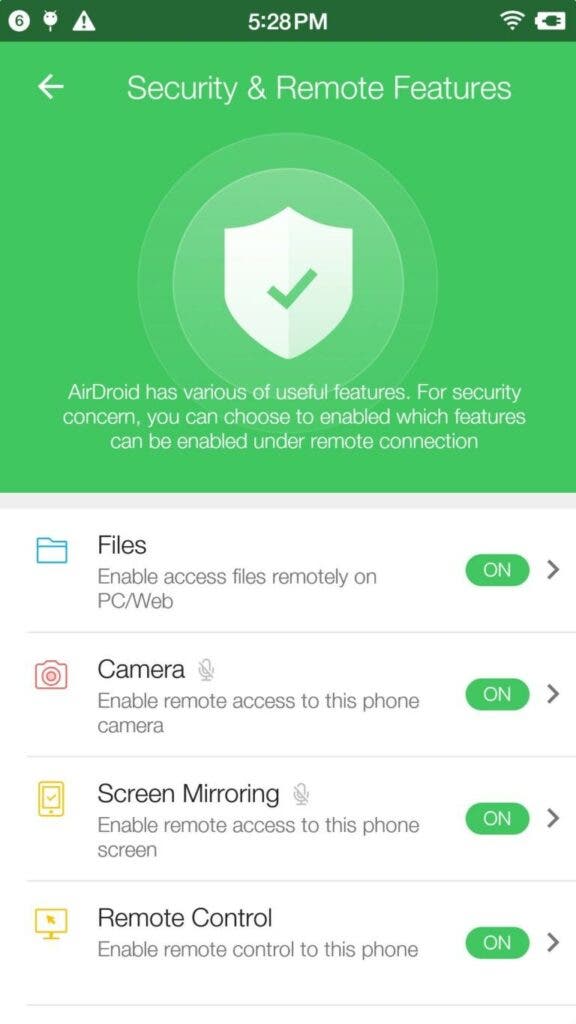
You can improve your productivity with this. The more trained users will be able to use both the computer and the smartphone with this. Also, you can easily send files to your PC or vice-versa while you’re controlling the smartphone.
Gizchina News of the week
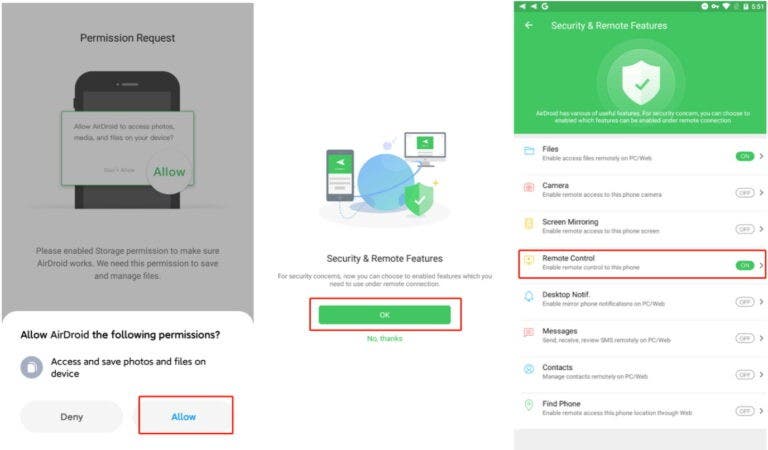
Having a rooted device is hard nowadays, due to all apps trying to identify the root and limit your usage. However, there are some ways to bypass root detection, and therefore it’s still possible to have a rooted smartphone in 2022. Those who fit in this category, won’t have problems in using AirDroid.
Those who haven’t a rooted smartphone will need to meet some conditions to unlock all AirDroid features: You’ll need to connect your phone through USB for the first time and enable the USB Debugging option.
File Transfer and overall management
AirDroid easily allows you to transfer files between your smartphone and PC. You can transfer files of different types through Windows, Mac, Linux, and smartphones. You can change files through the same network and even remotely. It’s simple and easy to understand, the app is pretty much intuitive.
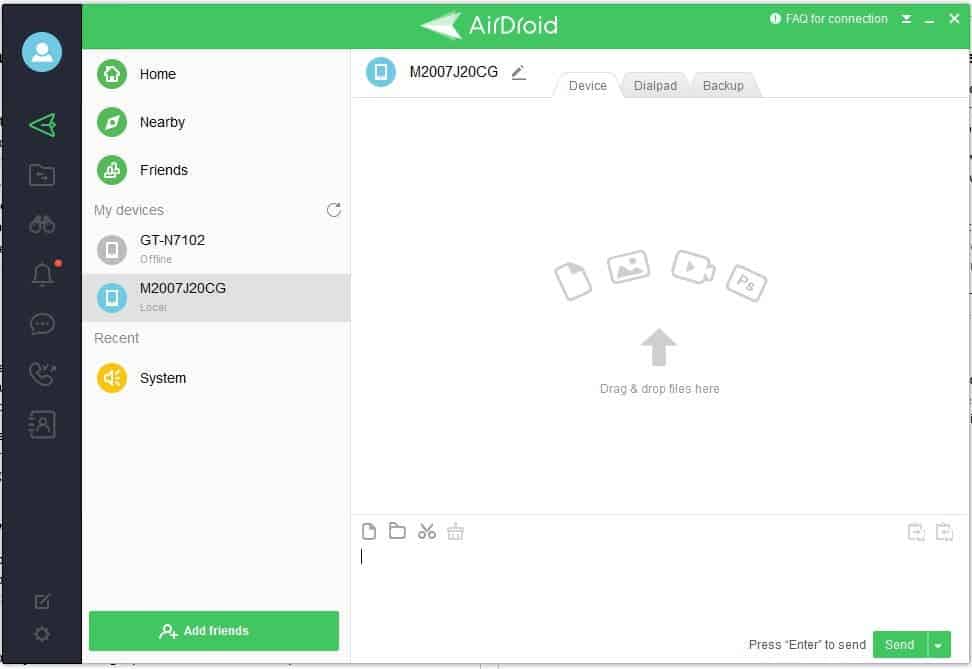
There is a file size limit of 200 MB per month for users of the free plan. However, this only goes for those exchanging files between two different networks. If you’re in the same network, the amount is unlimited.
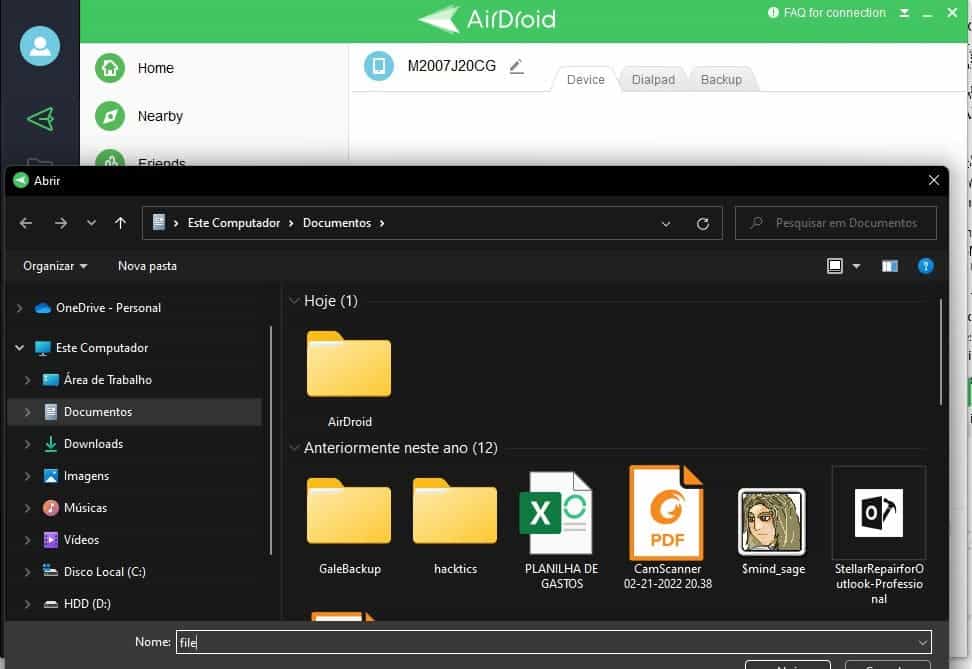
The feature is amazing for sending videos, photos, links, and other files to your smartphone. You can transfer files from your smartphone and PC, and also from Android to iOS devices.
Check Notifications from your PC
The last topic we want to talk is about the ability to check notifications straight from the PC through the AirDroid app.
The app has rich features, for sure, however, this simple ability is really awesome. After all, you can always be aware of your phone’s notifications without needing to look at the phone all the time. The notifications will pop up on your computer and you’ll be able to judge if they need your attention or not.
Backup the files on your smartphone
The ability to save the files on your smartphone is also available through AirDroid. After setting up the connection between your PC and mobile device. You can easily make a backup of your files on the PC. It’s amazing when you want to wipe the data on your device for whatever reason. You can easily make a backup and restore the files on your smartphone when needed. It’s another of the main features available in AirDroid.
Conclusion – Does AirDroid worth it?
Everything depends on your need, but considering the fact that the app offers a lot of features for free, we have to say that it’s a perfect tool to improve productivity and boost the integration between your computers and mobile devices. It’s useful for home and business needs.
The app offers a lot of useful features for free. However, if you want to break the limitations and manage your devices through distinct networks, the paid tier has a friendly price. You can pay just $3,99 per month to break all size and network limitations. There are also discounts for those who opt for quarterly or yearly plans. You can find all details here.
In my humble opinion, AirDroid is very useful software and really worth a try. For more details about the app and deeper guides, you can refer to this link. You can find guides for all the rich features available in the application. The app also allows you to mirror your phone’s screen, perform calls straight from the PC, and hear your environment through the device’s microphone. You’ll need to check whether your device’s Android version will have compatibility with all the features. As aforementioned, newer Android versions bring some limitations. But it’s pretty much easy to bypass some of these and use AirDroid Personal in all its glory.