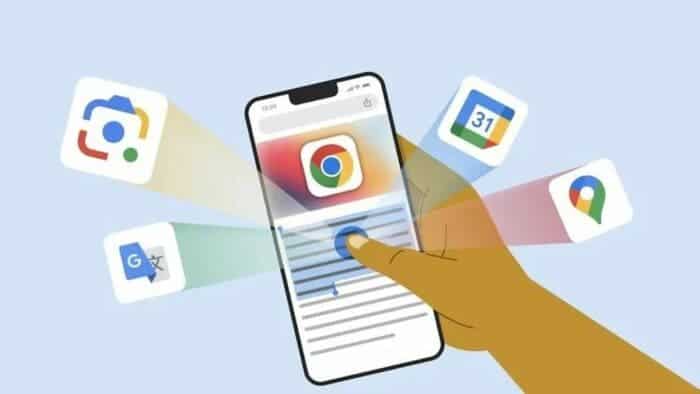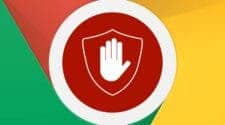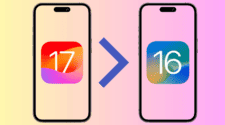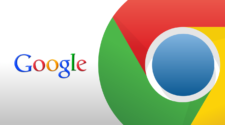Google has recently announced several new features for the Chrome browser on iOS, including improved integration with Google Maps, Google Calendar, and Google Lens. These new features are aimed at making the Chrome browser more user-friendly and efficient for iOS users. Let us take a look at the four new functions and features that have been added to the Chrome browser for iOS. These features are
- View address on a map
- Easily create calendar events
- Optimize translation
- Search using lens
View Address on Map
The Chrome browser for iOS now uses AI to detect addresses on web pages and shows a location directly on a mini version of the Google Maps app in Chrome. This means that users no longer need to swap apps to see map-related information about a search term. Users can simply press and hold on an address and choose the option to view it on Google Maps.
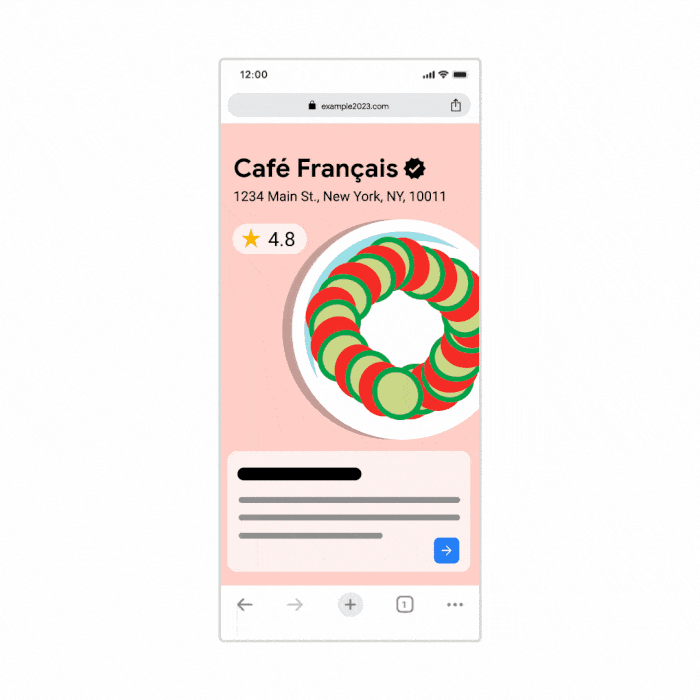
When users come across an address on a webpage, Chrome will use AI to detect the address and show a location directly on a mini version of the Google Maps app in Chrome. This means that users no longer need to switch apps to look up an address on a map. To do this, users can press and hold on a detected date and choose the option to add it to Google Calendar. The Chrome app will automatically create and populate the calendar event with time, location, and description
The “View Address on Map” feature in Chrome for iOS is designed to make it easier for users to access map-related info without having to switch between apps. This feature is particularly useful for users who frequently use Google Maps to navigate to different locations.
Easily Create Calendar Events
Another new feature of the Chrome browser for iOS is the ability to create Google Calendar events directly in Chrome without needing to swap apps. Users can press and hold on a detected date and choose the option to add it to Google Calendar. The Chrome app will automatically create and populate the calendar event with time, location, and description.
To enable the new Chrome feature for creating calendar events on iOS, follow these steps:
- Install Google Chrome on your iOS device from the App Store for free
- Open the Settings app on your iOS device and scroll down to the Chrome tab
- Tap the Default Browser App setting and select Chrome instead of Safari to set Chrome as the default browser on your iPhone or iPad
- To create a Google Calendar event from a webpage, press and hold a date on a webpage, and an option to add it to Google Calendar will appear
- Chrome will automatically create and populate the calendar event with important details like time, location, and description
This feature is particularly useful for users who frequently use Google Calendar to manage their schedules.
Gizchina News of the week
Optimize Translation
Google Chrome on iOS has a feature called “Optimize Translation” that allows users to translate a portion of a page by selecting text and picking the Google Translate option. This feature is useful for pages that use a mix of languages, as Chrome can offer to translate full pages. The feature was improved recently to allow users to translate a portion of a page by selecting text and picking the Google Translate option. The translations are processed online.
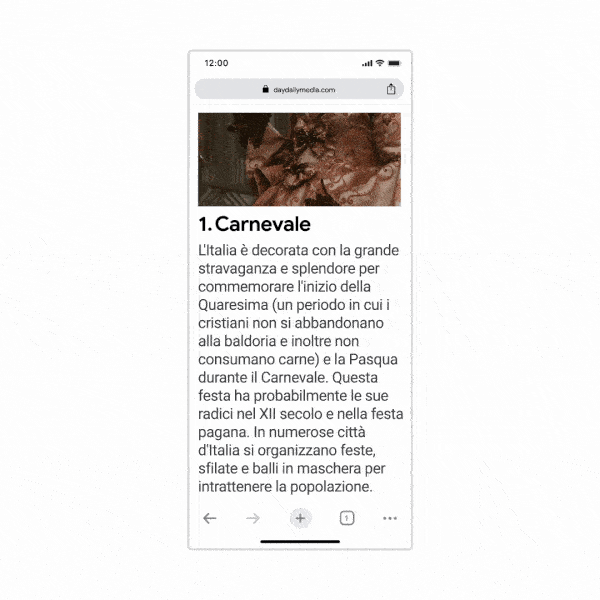
To use the Optimize Translation feature on Chrome for iOS, use the steps below:
- Open the Chrome app on your iPhone or iPad
- Go to a webpage written in another language
- Select the text you want to translate
- Pick the Google Translate option
This addition is an expansion of the Google Translate feature in Chrome. This makes the translation process for complex sites (ie sites with different languages) very easy. If you frequently visit websites in different languages, then you may find this feature a good companion. With this feature, users can easily translate a specific passage without having to translate the entire page.
Search Using Lens
The Chrome browser is deeply integrated with Google Lens. It can take pictures and recognize pictures, perform operations such as identifying plants, getting help with homework, and translating languages in real time. Chrome on iOS is getting built-in Google Lens support soon, which will allow Chrome users to search for anything they see using just their camera. This feature is particularly useful for users who frequently use Google Lens to identify objects or search for information. Users will be able to simply point their camera at an object and search for it using Google Lens directly. This will be possible in the Chrome browser.
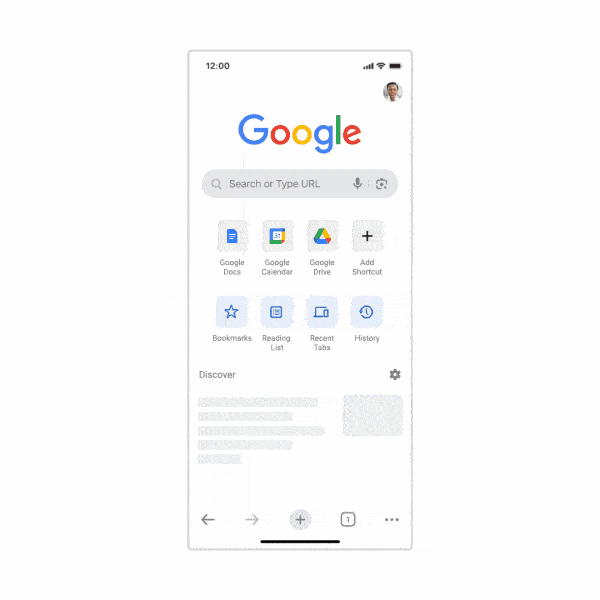
To enable the Search Using Lens feature on iOS Chrome, you need to wait for the feature to launch in the coming months. Once the feature is available, you can use your camera to search for new pictures you take. It can also search existing images in your camera roll by tapping on the Lens icon in the Chrome address bar. Currently, you can already use Lens in Chrome on iOS by long-pressing an image
Final Words
The new features on the Chrome browser for iOS are aimed at making the browser more user-friendly. According to Google, they will also make the system more efficient for iOS users. The ability to view addresses on maps and easily create calendar events will help users a lot. Also, the optimize translation and search using lens will shorten the route to achive certain tasks. These features will likely make the Chrome browser a good option for iOS users. This is especially for those who are looking for a more user-friendly and efficient browsing experience.