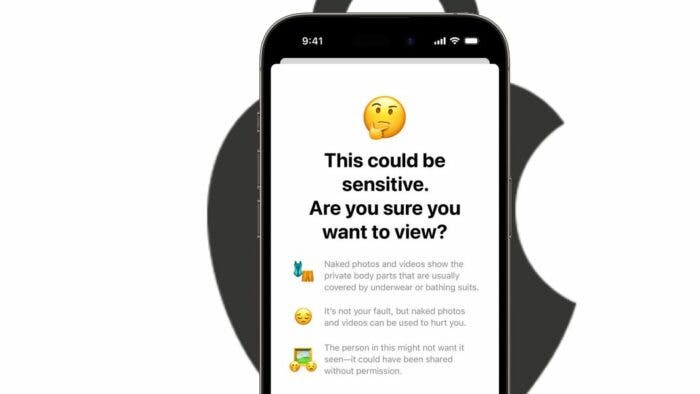Apple’s iOS 17 update includes a number of privacy and security improvements that enhance the safety of your devices. For example, Apple will restrict access to photos and calendar events, and it will even cut down on how websites track you across the web. These changes are designed to give you more control over your personal data and to make it harder for advertisers to track you online. To help you learn about the top privacy and security improvements, we’ve curated a list below.
iOS 17 New Privacy and Security Updates
Private Browsing Upgrades in Safari
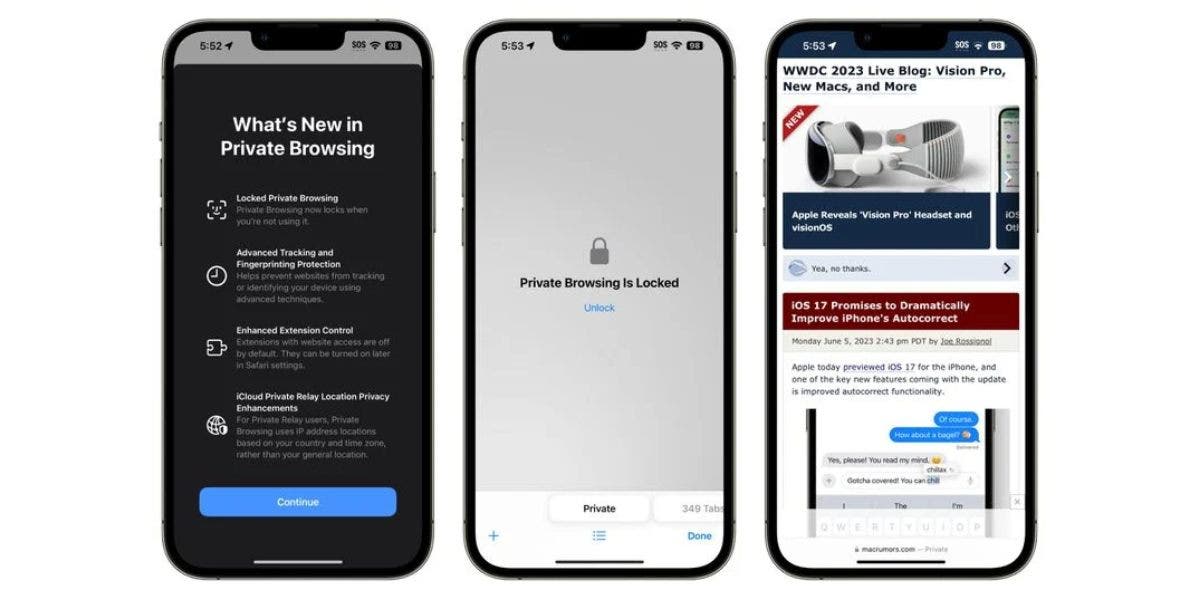
Safari’s private browsing tabs are now locked by default, requiring a Face ID/Touch ID scan or passcode to access. This means that if you hand your phone to someone else, they won’t be able to see your private browsing history without your permission.
Tracking URL Removal
When you open a URL in private browsing mode, all tracking information is automatically removed from the URL. This means that companies won’t be able to track your browsing across multiple sites. You can also enable this feature in non-private browsing mode, which will help to protect your privacy.
![]()
Here’s how you can remove the URL-based tracking for all browsers windows in your iPhone:
- Open up the Settings app.
- Scroll down to Safari.
- Tap on Advanced.
- Tap on Advanced Tracking and Fingerprinting Protection.
- Toggle on “All Browsing.”
Turning on this feature will ensure that any URLs opened in the Safari browser will not have any tracking information with them.
Shared Passwords
iOS 17, iPadOS 17, and macOS Sonoma let you share passwords and passkeys with friends and family members securely. The feature uses a new shared password function. You can share passwords for shared media accounts, utilities, bills, and more.
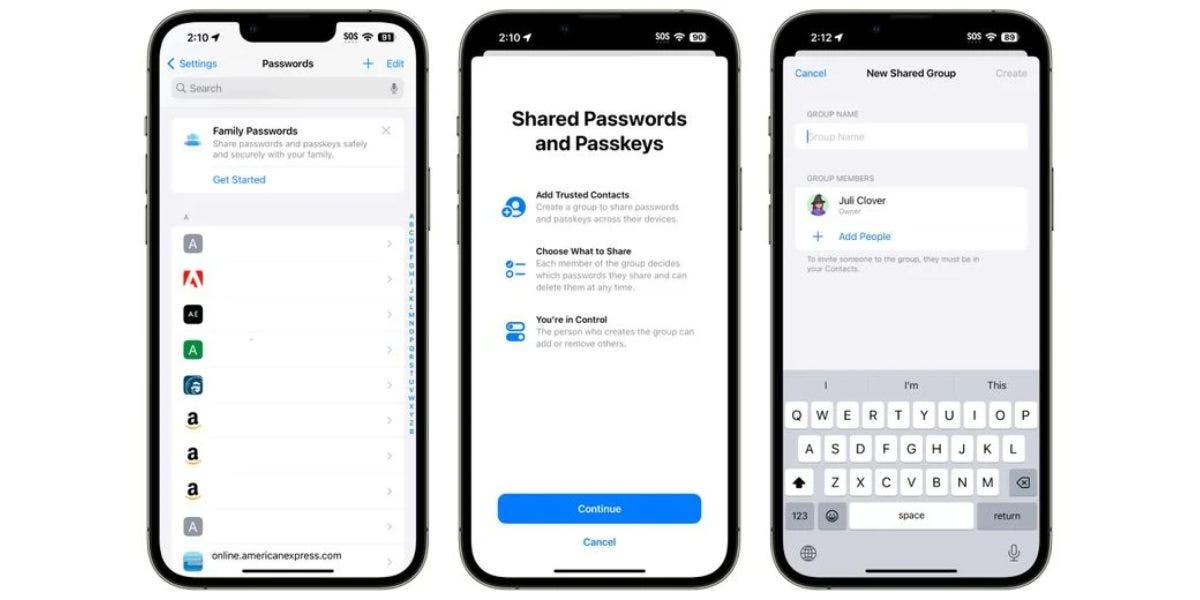
To get started, go to the Passwords section of the Settings app and choose “Get Started” under the “Family Passwords” heading. Once you’ve set up a shared group, you can add people and share passwords. Everyone in the group can access, add, and change shared passwords.
Passcode Resets
If you change your iPhone passcode and then accidentally forget it, you will now have 72 hours to use your old passcode to regain access to your device. This is a helpful feature for people who are forgetful or who frequently change their passcodes.
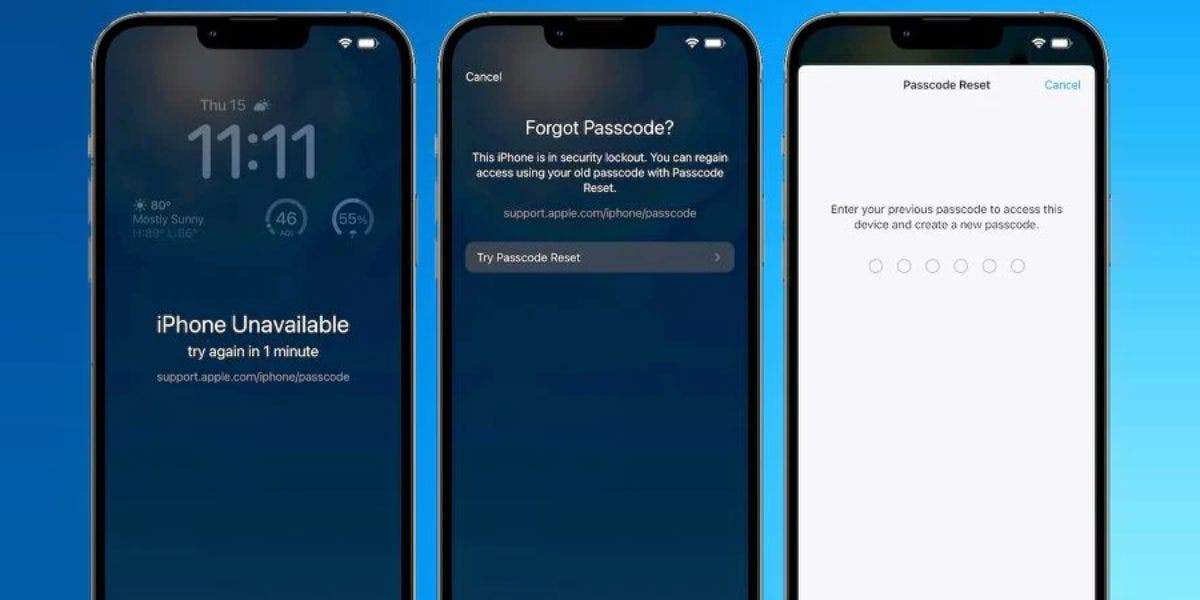
If you enter an incorrect passcode after making a change, you can tap “Forgot Passcode?” at the bottom of the screen. Then, tap “Try Passcode Reset” to use your old passcode to create a new one. You can also turn on “Expire Previous Passcode Now” to protect your device in case someone has learned your old passcode.
Photo Library Access
In iOS 17, Apple is giving you more control over your photo library. Apps will now have to ask your permission before they can access your entire collection. If you don’t give them permission, they’ll only be able to see a limited number of photos. This helps to keep your images private.
Gizchina News of the week
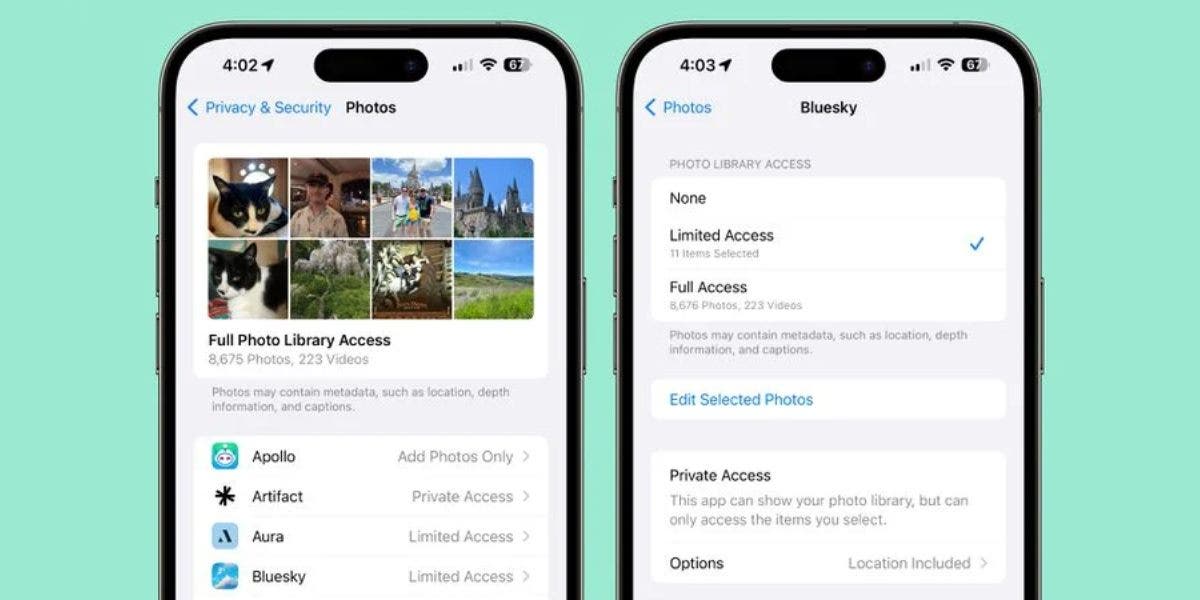
You can control how much access apps have to your photo library. You can choose to give them limited access, full access, or no access at all.
- Limited access means that the app can only see the photos that you select. You can review the selected photos anytime, either in the app or by going to Settings > Privacy & Security > Photos.
- Full access means that the app can see all of the photos and videos in your photo library. Your device will tell you exactly how many photos and videos you’re giving access to.
- No access means that the app cannot see any of your photos or videos.
- Add Photos Only means that the app can add images to your library, but not view them. This setting depends on the app and is not available for all apps.
To see which apps have access to your photos, open the Settings app, go to Privacy & Security, and tap Photos. You can change the settings for each app from here.
Downloading a new app with iOS 17 that wants Photo Library access will bring up options to give limited or full access. In the past, apps had the option to just ask for entire Photo Library access. There’s much more control over what apps can see in terms of photos in iOS 17.
Not only that, but your iPhone will also periodically remind you to limit app access to images by telling you how many images an app can see.
Calendar Access
Apps can add events to your Calendar without seeing your entire calendar. You can control which apps have access to your calendar in Settings > Privacy & Security > Calendars. You can choose to give apps Full Access, which lets them see everything in your calendar, or you can choose Add Events Only, which lets them only add events to your calendar. Likewise, you can also revoke access to any app by choosing None.
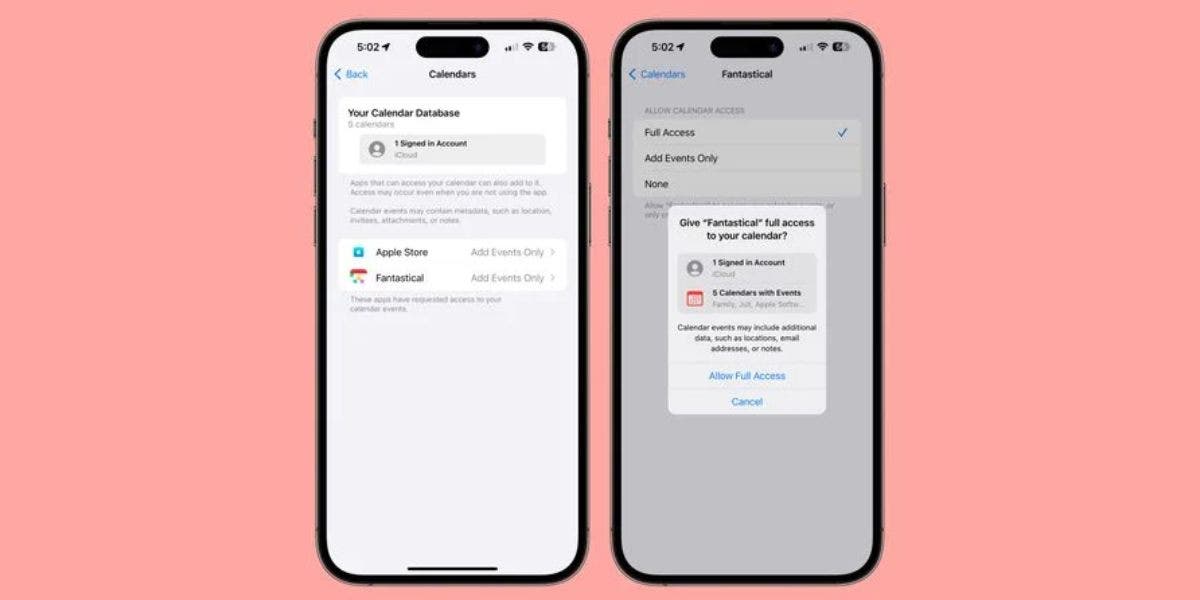
In the settings, you can also see how many calendars you have and how many accounts you’re signed in to. Apps with Full Access can see the location, invitees, attachments, and notes of your events.
Passkeys
iOS 17 introduces passkeys, a more secure way to sign in to your Apple ID. Passkeys use biometric authentication, such as Face ID or Touch ID, instead of passwords. This makes it much more difficult for hackers to steal your login credentials.
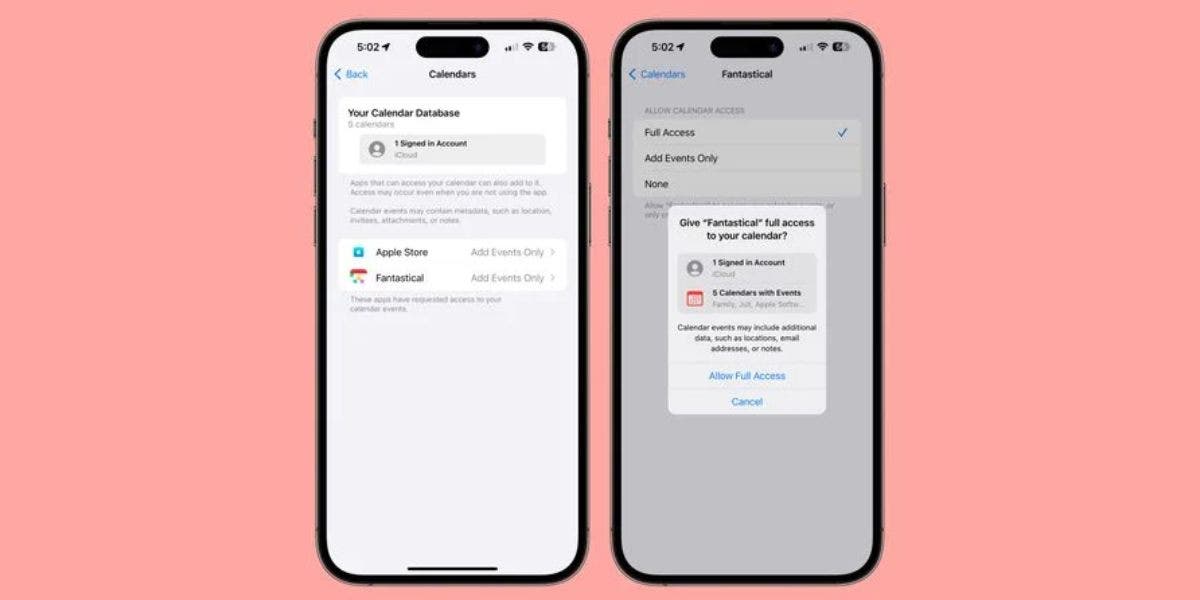
Passkeys are also more convenient than passwords. You don’t have to remember them, and they’re automatically synced across all your Apple devices. So, you can sign in to your Apple ID on any device with just a single tap.
Passkeys are based on industry-standard cryptography, so they’re very secure. It uses a pair of keys to ensure your safety. One key is public and is registered with the website or app. The other key is private and is stored only on your device. This means that no one can intercept or steal your passkey.
Starting with iOS 17, macOS Sonoma, and iPadOS 17, you can sign into Apple websites using biometric authentication instead of your password.
Home Activity History
Last but not least, the new privacy and security update on iOS 17 is on the Home Activity History. The Home app now keeps a 30-day activity history of who accessed your door locks, garage doors, contact sensors, and alarm sensors. This makes it easy to see who was in your home and when.