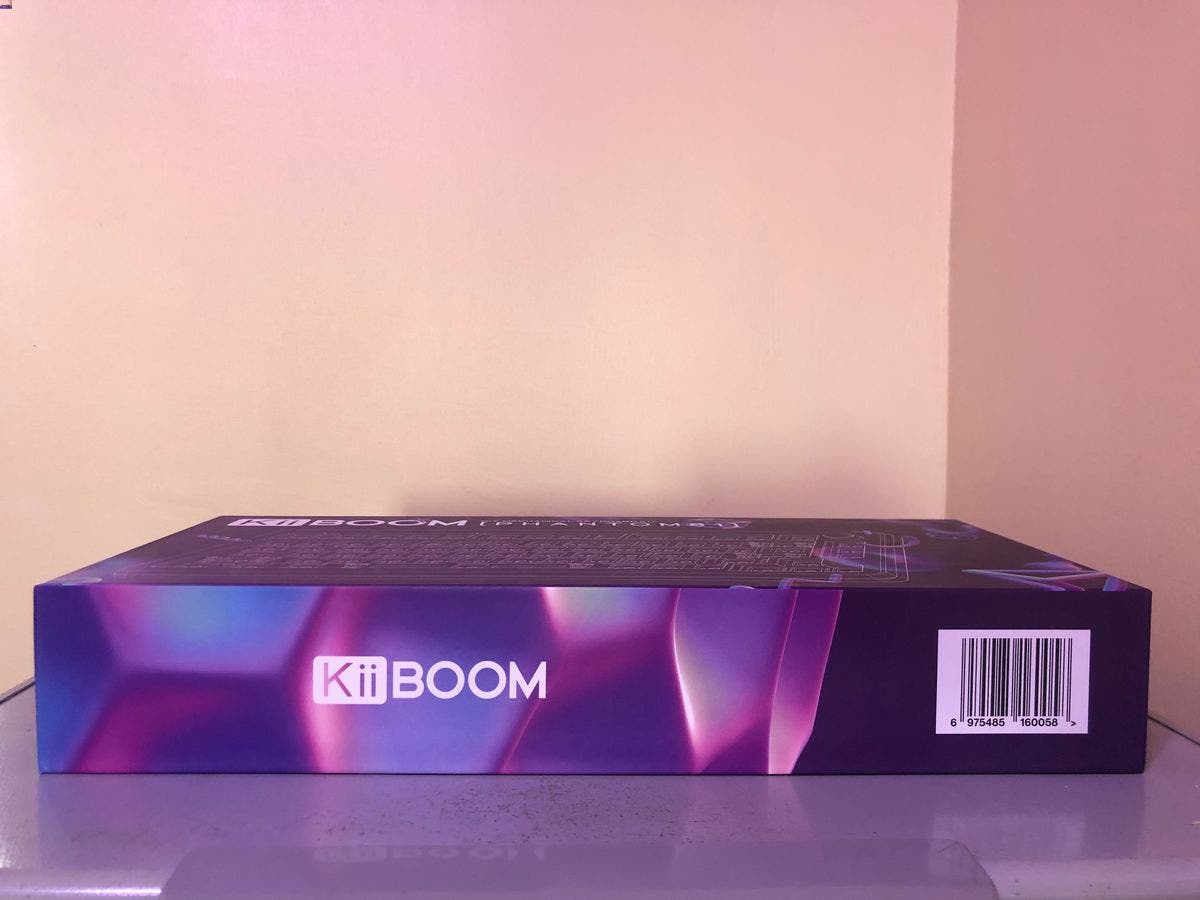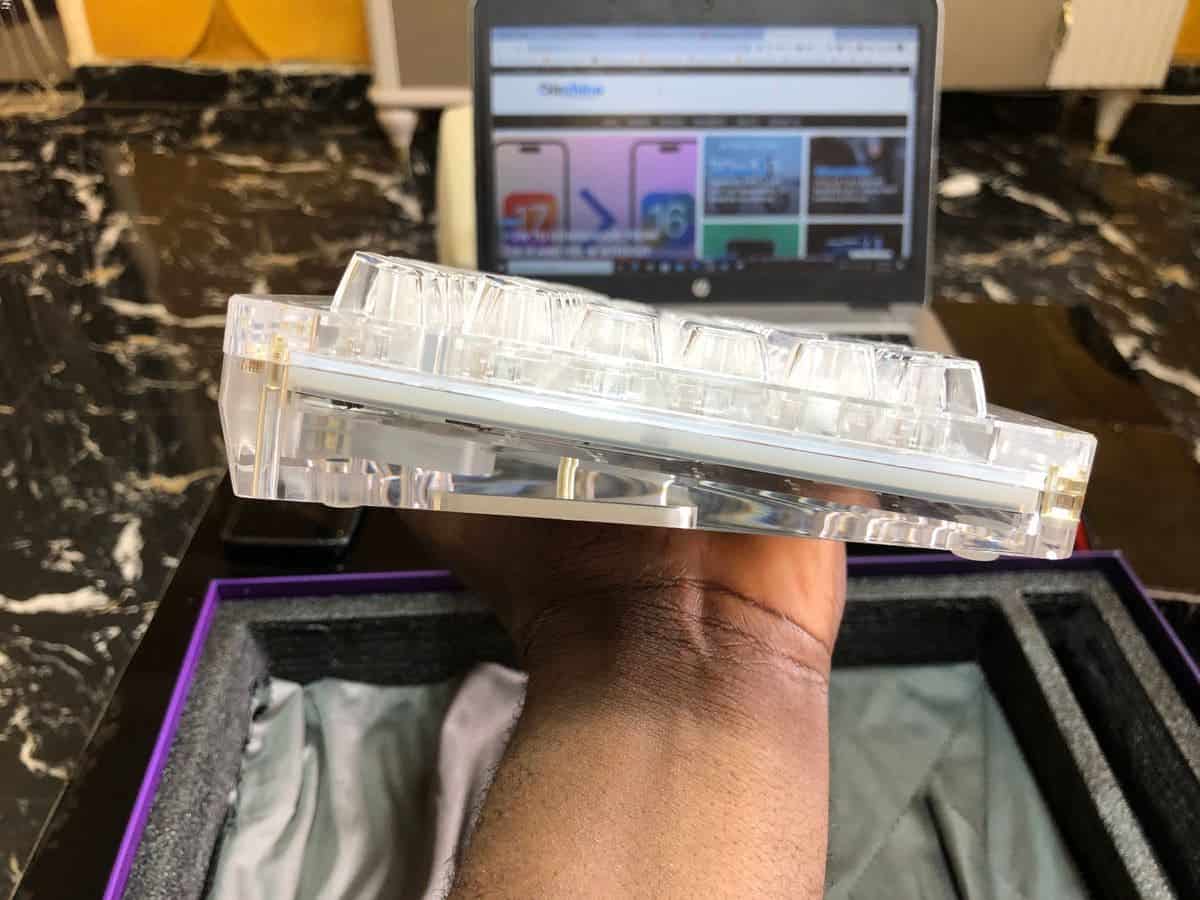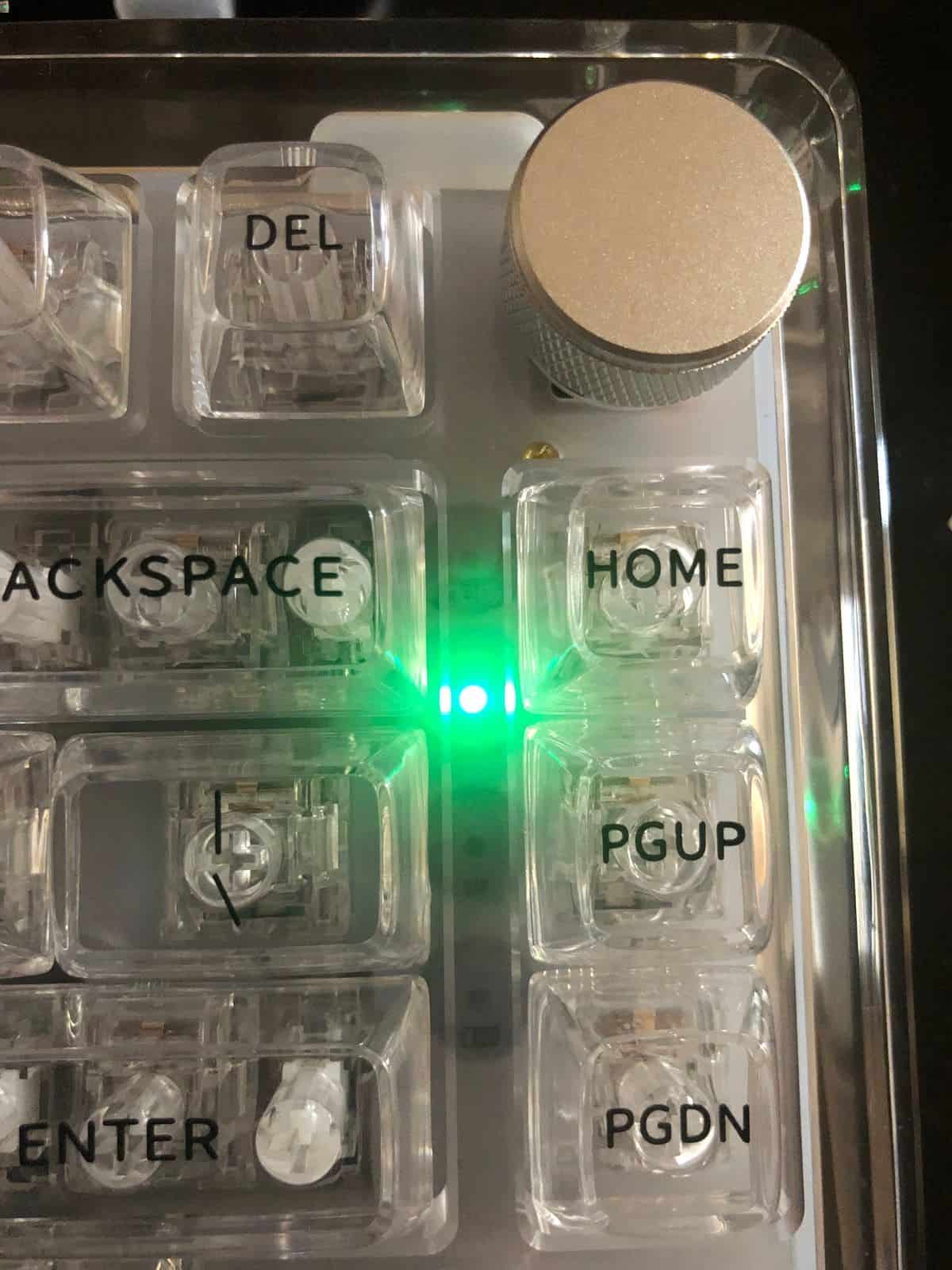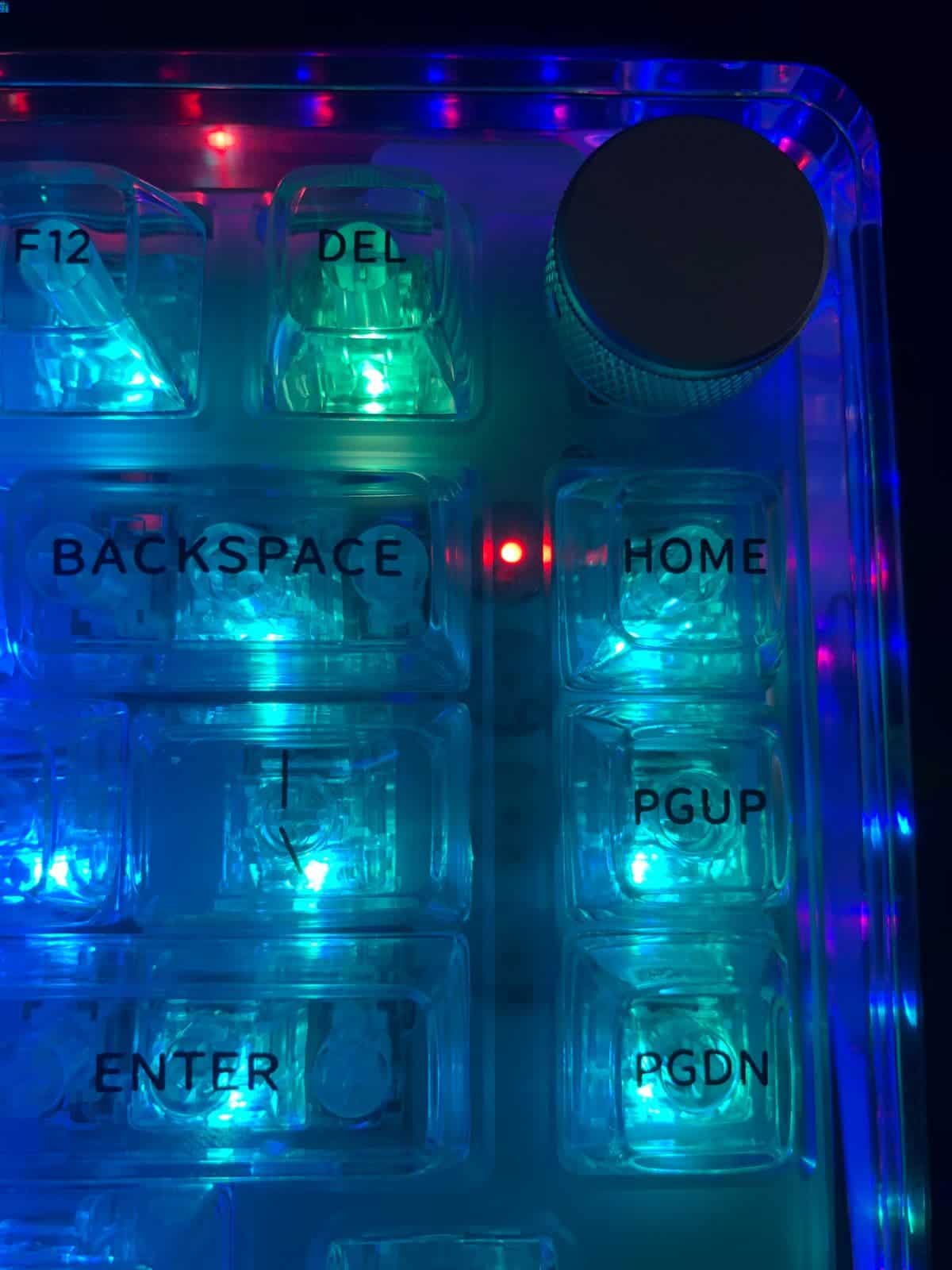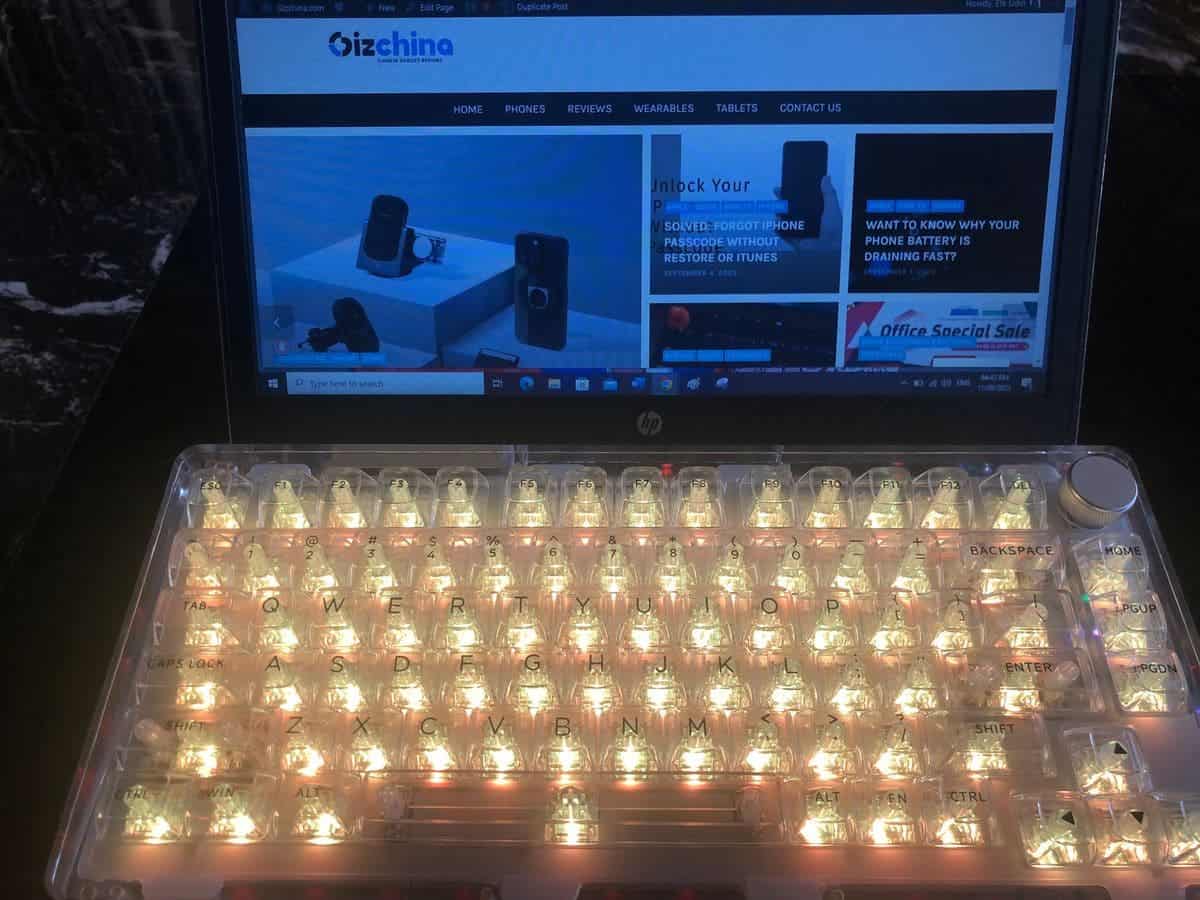The Breakdown
Pros
Cons
There are several mechanical keyboards in the market but this does not stop the influx of new products. While many people focus on the well-known brands, the lesser-known brands are releasing pretty decent products. One such product is the KiiBOOM Phantom 81 transparent mechanical keyboard. This device is quite attractive because of its unique appearance and it looks premium even at first glance. It could easily add a touch of class to your gaming table.

The KiiBoom Phantom 81 has a 75% keyboard with 81 keys. The Phantom name suggests that it is completely see-through from its switches down to its case. This allows the RGB lightning to reflect without any obstruction. I addition to a wired connection, this keyboard also supports wireless connection with two options – via Bluetooth or USB 2.4GHz.
For a mechanical keyboard, there is very little or no room for ugliness, can the KiiBoom Phantom 81 take care of that? Let’s take the KiiBoom Phantom 81 on a quick ride to ascertain if this brand is ready to give the more popular brands a good run for their money.

What’s in the box
Before we go into the details of this mechanical keyboard, let us take a look at what is in the box
- KiiBOOM Phantom 81 clear mechanical keyboard (with a 2.4GHz adapter)
- Instruction manual
- Braided USB Type-C to Type-A cable
- Switch puller
- Keycap puller
- Two extra switches
- A large and sleek cleaning cloth
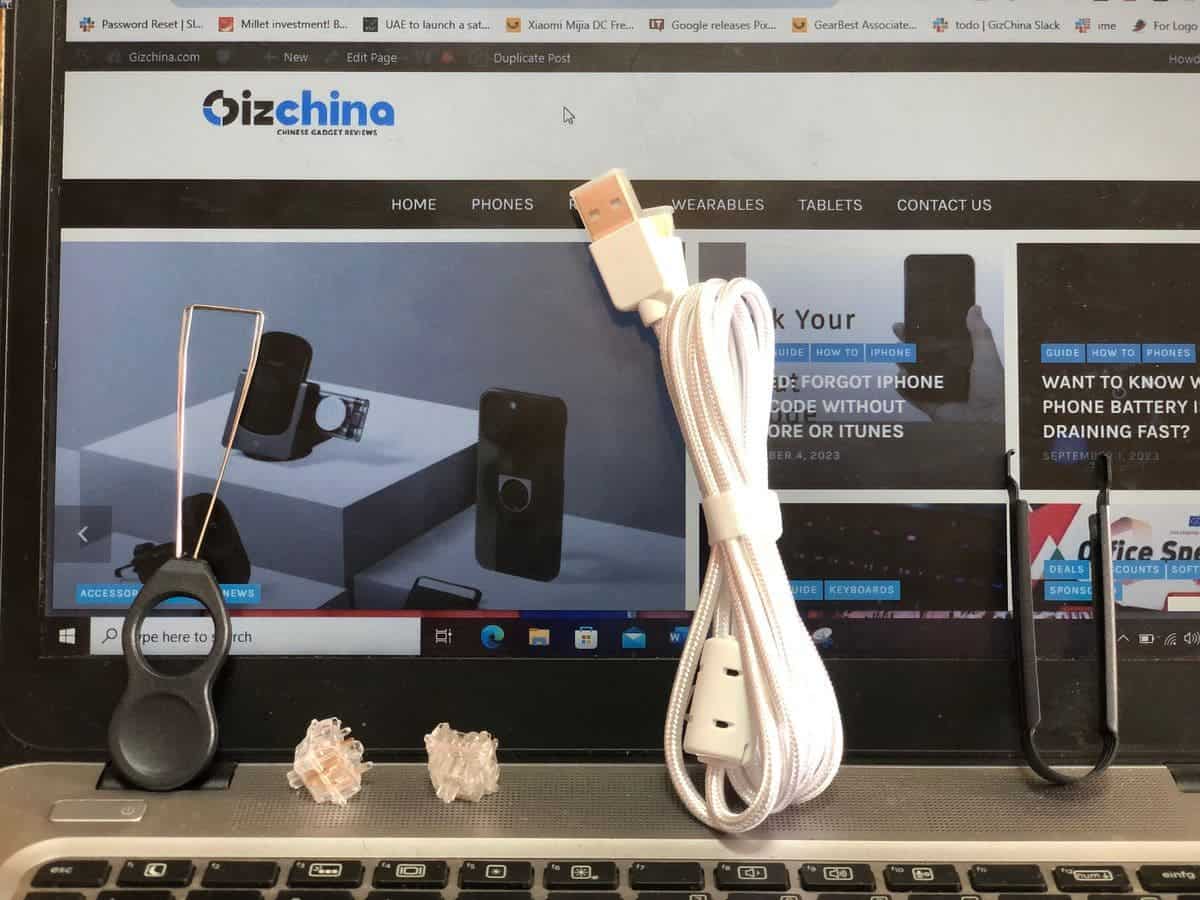
1. Design and Appearance
The design of this sleek yet tough-looking keyboard is spectacular. Because it is a transparent keyboard, an overhead light would reflect on it and could interfere with the inscriptions on the keycaps. However, once the lighting in the room is not overhead the keyboard, all inscriptions are crystal clear and see-through. The unit we received is a Transparent-silver model.
This means that the top of the PCB board holding the chips and circuits of this keyboard is silver. There is a gold version as well as a black version. Apart from the top of the motherboard and a small section of the rear that holds the connectivity knobs (also sliver), all other parts of this device are completely transparent.
Weight, Dimension & volume control
If there is any con in this mechanical keyboard, it has to be its weight. This device weighs 1.4 kg, heavier than many laptops today. The dimension of the KiiBoom Phantom 81 is 330 mm x 150 mm x 35 m (thickness varies because of its slanty design)and it has 81 keys including a dedicated metal knob on the top right corner to control volume.  Check out the level of transparency of this device on a light-coloured desk
Check out the level of transparency of this device on a light-coloured desk
This means that if you are gaming with this wireless keyboard, you can seamlessly reduce or increase the volume by simply turning the knob. This feature works irrespective of the device that the keyboard is connected to (laptop, tablet or mobile phone).

Indicators
At the far right of this keyboard, there is a middle gap that has four indicator lights. The first is for Bluetooth (red light), the next is for the 2.4G wireless connection (green light), the next is for caps lock and the last is the battery indicator. On the rear, we have a USB Type-C port which can be used to put the keyboard on wired mode or charge the device. We also have a switch to select between Windows or Mac as well as a Switch to select between Bluetooth, Wired mode (Type-C) and wireless mode (2.4G).
Bottom
Under the keyboard, we have a pretty large metal plate that spans almost the entire width of the keyboard. Engraved on the metal plate is the “KiiBOOM” logo and even from the underside, you can see the LED lighting of this device.

On the top right end of the rear, there is the wireless adapter which is held down with a small round magnet. Also on the bottom, we have four rubber anti-skid plastic knobs which hold this device in place. Whether you are dealing with a slippery glass surface, this keyboard will not just slip off your table.

On a plastic table, you can get up to 60-degree inclination and this device will not slide off. On a glass table, you can get up to 45-degree inclination.
The design of this keyboard does not include an adjustable foot. This is because the thickness of the keyboard is such that the upper part (where you have the Function keys) is lower than the lower part (where you have the space bar). The top surface of the keyboard does not sit flat like the bottom surface (both are not parallel), the top surface is at an angle to the bottom surface. This design gives the keyboard a special look but users may need some sort of palm rest to avoid fatigue after using the keyboard for a long time. The fatigue will only happen if the keyboard is higher than your palms. For my palm, it is just perfect so I do not need the palm rest with this keyboard.

Build quality
If there is any concern that people have about unknown brands, it has to be durability. This is a valid concern but not one that users have to worry about in this case. The elegant transparent casing of the KiiBoom Phantom 81 keyboard appears to be made of glass at first glance. However, it is actually made from ultra-clear plastic but a few parts like the volume control knob and a rare plate where the KiiBoom logo is engraved is made of metal.
The feel of this keyboard is very smooth and it is of premium quality. It is actually a surprise that an unpopular brand is producing something this sleek. The aesthetic of transparency is what really draws attention to this. However, it is important to note that the Phantom 81 is not absolutely transparent. The PCB board, switch pad, and plate are opaque. Nevertheless, the casing and each keycap are transparent. To add more elegance to this device, KiiBOOM started creating its own transparent switches, dubbed Crystal Switches. That alone is more than enough to distinguish it from other brands in the market.

Key Caps
The keycaps are KiiBoom custom-designed crystal PBT keycaps that match the look of the keyboard. The keycaps have come with three and five-pin switches but they come with KiiBoom’s custom switches. The keycap is completely transparent such that when you pull one out and place it on a paper, you can read whatever is written on the paper.
The keycaps are not flat as we have on some products in the market. They come with a small central depression, like a scoop, that perfectly fits the fingers. It is also a little bit slippery but during typing, my fingers do not slip off thus I don’t find this as an issue. They are also smooth, and rounded and the font size of letters/numbers is also rounded. The rounded design gives a better feel than something sharp. The prints on the keycap completely flush on the keycaps so you do not feel them when you type. This design reduces fatigue and makes typing seamless.
The keycaps are detachable and can be used with different keycaps because they are removable. But since this keyboard can be hot-swapped, you may also remove the switches and swap them out for your preferred set or another set that has a different feel.
2. Keyboard typing/gaming experience
The typing/gaming experience of the Phantom 81 is also seamless. There are no issues with the reaction time, latency or anything like that for most games for me. Also, this keyboard makes a very soothing click sound when you type. The sound is not very evasive which makes it suitable for any environment. However, please note that you can not use this device in a place that needs absolute quietness like a library or something.
During gaming, hitting the Windows key by mistake can ruin your game. For this reason, gamers seek to disable the Windows key before they start gaming. Well, the KiiBoom Phantom 81 makes a provision for this. Simply hit Fn+Windows Key to disable it. When you do that, the light on the Windows key will be different from all other lights on the keyboard and it will not also blink/flash as other lights indicating that it is disabled.
Gizchina News of the week
3. Connectivity
There are three connection modes, wired, USB 2.4GHz, and Bluetooth 5.0 with about 1 milliseconds of latency. This device also comes with another switch to toggle between Mac and Windows. If you are using a Windows device, ensure that this switch is set to Windows. The same goes for Mac.

To connect this device to your notebook, simply slot the Type-C mouth into the keyboard and the Type-A side on the laptop. The laptop will recognize the device and you are good to go. Please note that you may have to wait a few seconds for the connection to be established. For Bluetooth, long press Fn+1 (2 or 3), the Bluetooth indicator light will come on and blink fast. Then search for the “KiiBoom 5.0” or “KiiBoom 3.0” on your device and click on it to establish a connection.
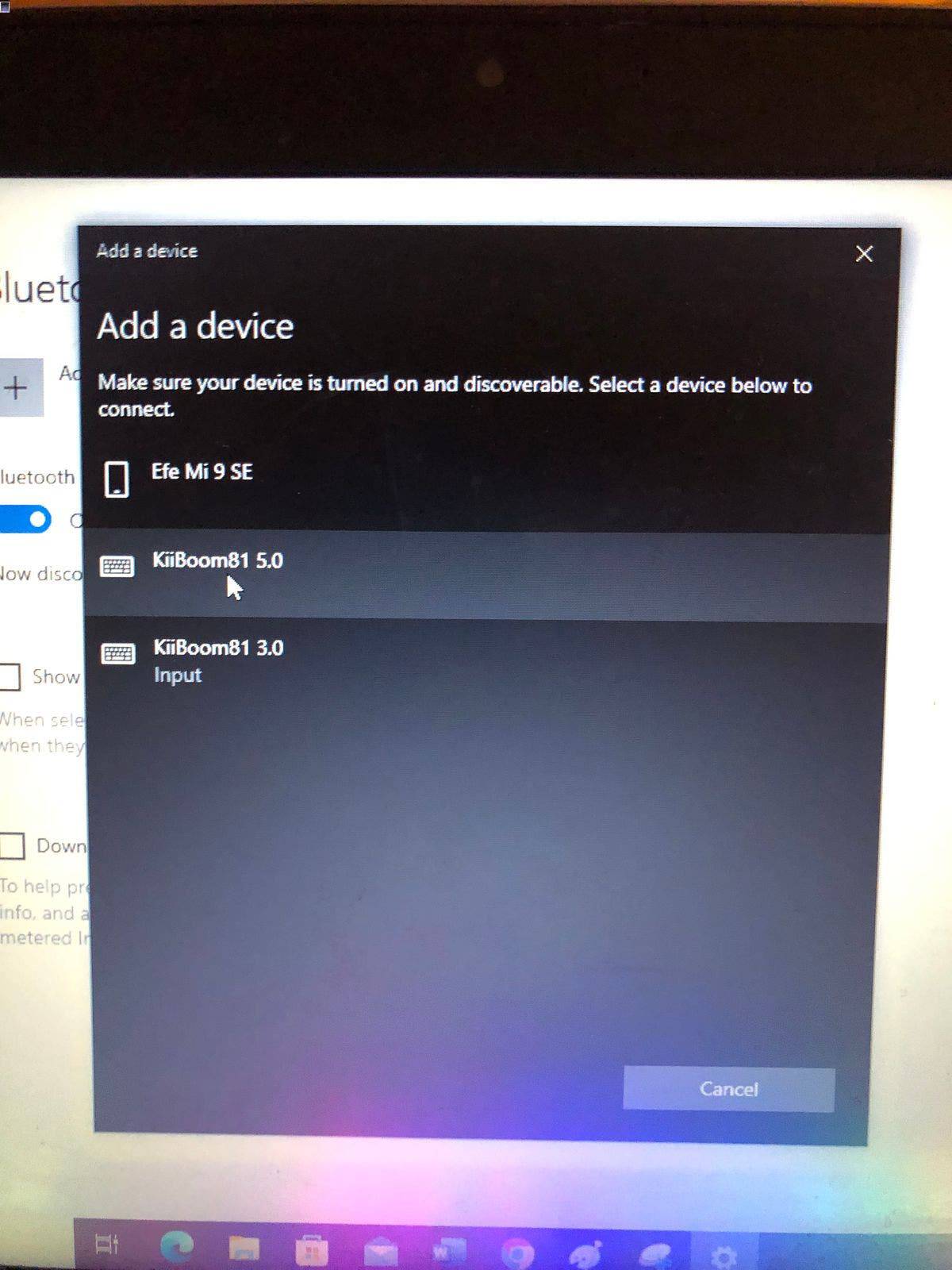
If you want to use the 2.4GHz wireless connection, then long press Fn+4 and inset the 2.4GHz adapter into a compatible port on your device. The system will recognize the keyboard after a few seconds and you are good to go. When not in use, the 2.4GHz adapter is stored under the keyboard.
If there is anything that many people will miss on this device it’s an on/off switch. However, if you have a way to turn off the keyboard, then you shouldn’t miss this switch. To turn off the keyboard, set the switch to select between USB – 2.4GHz – Bluetooth to USB. Then, ensure that the USB Type-C port on the keyboard has no cable connected to it. This way, the keyboard becomes completely inactive.

4. RGB Lightning
When it comes to RGB, my personal description of the KiiBoom Phantom 81 in one word is “KING”. In this regard, this device is as great as you will expect. The keycaps are quite clear and there are not many elements blocking the lights. KiiBOOM also had the genius idea to include south-facing per-key and underneath RGB lighting, which when combined with the keyboard’s transparent design gives it a stunning appearance. However, the keyboard looks just as good without the RGB on as it does with the RGB on.

The RGB lights are not only on the keycaps, there is also a ring of LEDs on the side. So, you can have just the side lights without the keycaps lights, the reverse or both on simultaneously. This depends on your needs. Technically, the “side LEDs” are not on the side of this device. They are actually at the bottom of the motherboard but because of the transparent design, they reflect on the sides.
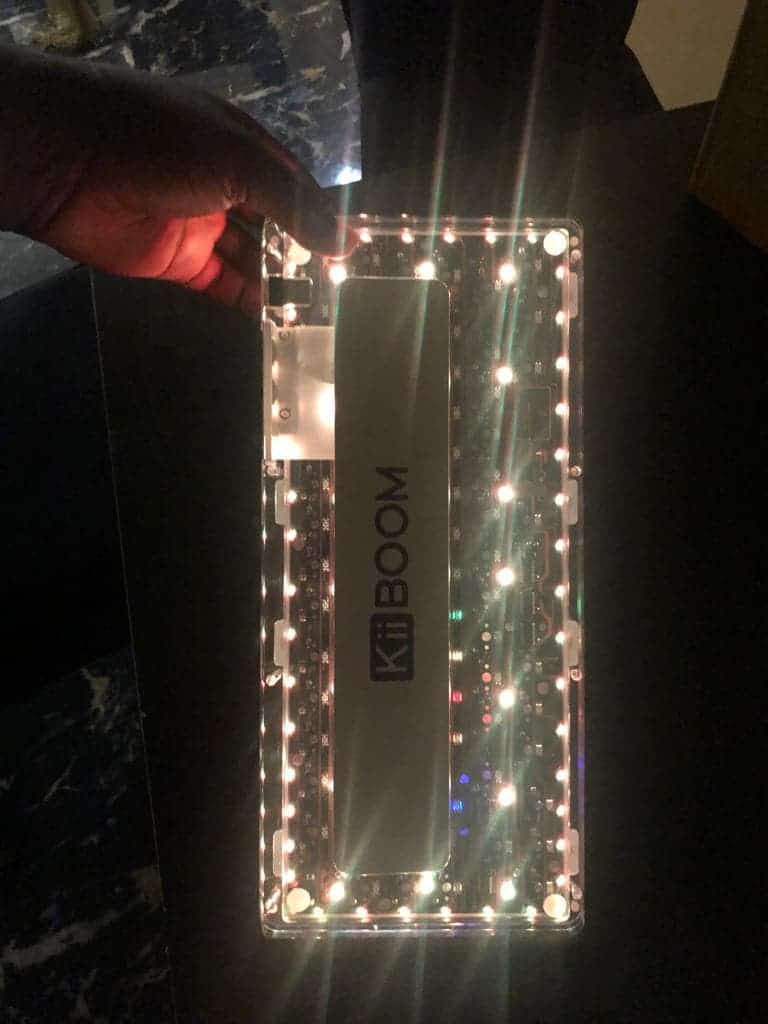
Thus, the bottom of the motherboard also has beautiful LED lights as you can see in the image below. Please note that if you do not press any key after a few seconds, the RGB light will hibernate. This is another cool feature that helps to save the battery of the keyboard.
There are many shortcuts on the Phantom 81 because it is a small keyboard. The manual that comes with it includes an index for all the shortcuts and how to activate them. This means that even while the RGB lighting on the KiiBoom Driver may be customised, you don’t need to download the software to alter the RGB effect. There are 19 RGB effects but you can also change the brightness, colour, and speed. However, the software also allows you to add layers, modify key sensitivity, and create and assign macros if you wish to further personalise the keyboard.

How to activate some modes
There is also a long list of possible customizations that you can use with these lightnings. It has south-facing LEDs with 19 different colour modes. Well, we will not go into the details of how to customize the LED lightning because it is all contained in the manual. However, most of the lighting effects can be achieved by pressing the Fn + another key on the keyboard. The needed key and what it would achieve are in the manual. For example, Fn + P activates the side light mode.
With Fn+C, you can reduce the speed of the flashing lights while Fn+V increase the speed. Users of Phantom 81 can reduce or increase the intensity of the lights if they feel it is not what they need. If you want the light to stand still, hit Fn+\ and you can change the light mode until it stands still. You can also set these lights to light up only for the keys that you click. However, the light for that key will slowly go off after a few seconds if you do not click it. This is basically my best mode as it gives a truly premium feel.
Rainbow and solid RGB colours
The keyboard has both rainbow colours and solid colours. So, if you do not want the keyboard to display the rainbow colour, you can click Fn+]. One beautiful thing I love about the RGB effects is that even if you change the lighting modes, it still retains other settings. For example, if you change from a single colour to rainbow mode, the lighting intensity and speed do not change until you change them. You can simply turn off/on the RGB with Fn+PageUp. The LEDs support NKRO or anti-ghosting which means that the keyboard can process simultaneous signals and no keystroke is lost.
5. Battery
The KiiBoom Phantom 81 comes with a 4,000mAh battery and the company did not say anything about the performance of the battery. However, in the course of this review, I used this device for a minimum of 5 hours per day for four days and I still have about 60% left. And this is with the RGB lighting on at full brightness.
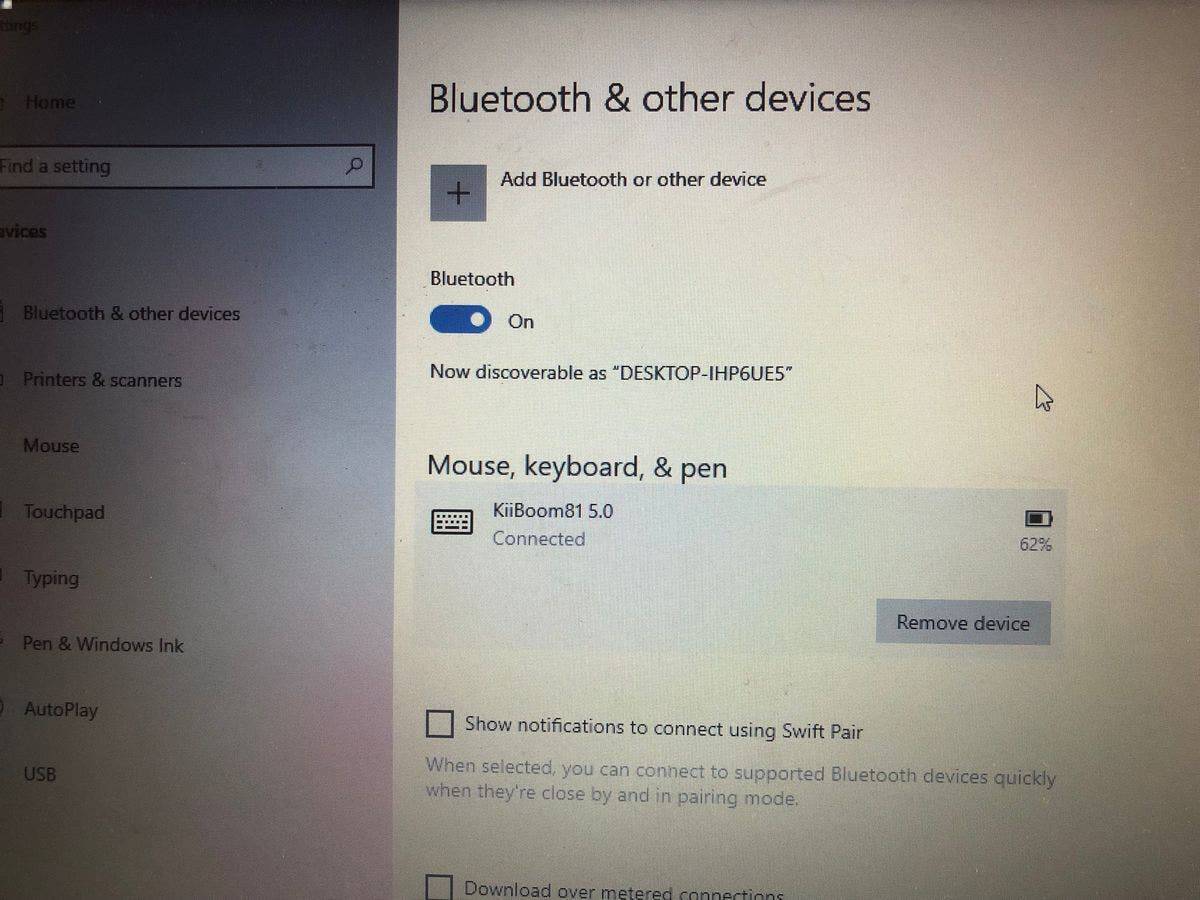
To check the battery level, simply hold down Fn+Back Space and the lights will appear on the numbers. If the light spans from 1 – 0, then you have 100%. If it gets to 9, 90%, to 8, 80% and so on. In the image below, you can see the green light is from 1 – 6 which means I have about 60% power left. Alternatively, when you connect to your laptop, you will find the keyboard battery level on the Bluetooth connection page on the laptop as shown in he image above.

6. Price
It is important to note that mechanical keyboards with top-notch features are not cheap. We can consider the KiiBoom Phantom 81 as a mid-range keyboard and it is available for purchase in the US, the UK and Australia for $159, £128, and AU$233.18. No doubt, it is not cheap for some users but considering what it offers (sleek design, excellent performance, RGB king, hot-swapped feature etc.), this device is worth the price. Therefore, it has a good price-performance ratio. Other similar mechanical keyboards like the CoolKiller CK75 and Lofree 1% cost above $170. Thus, the KiiBoom Phantom 81 is not so expensive.
7. Pros
After the review of this wired/wireless transparent mechanical keyboard, there are a couple of pros/selling points. They include
- Premium build quality and sleek feel
- Excellent typing experience with very little or no delay. Whether the connection is wired using the USB Type-C cable or wireless using the 2.4GHz adapter or via Bluetooth, there is no noticeable latency.
- It can seamlessly connect to different devices whether it is a laptop, large display, mobile phone or tablet.
- A rugged gaming companion with a key travel of 3.6mm which is just fine
- A software can be used to adjust the key sensitivity and key usage if the user demands more
- The linear mechanical crystal switches have a unique feel which does not make the fingers feel any fatigue. Many thanks to its gasket-mounted design that isolates the plate from the keyboard case.
- Top-notch typing experience and it is quieter than other mechanical keyboards on the market
8. Cons
Just as this mechanical keyboard has its pros, it also has some cons which we will discuss below
- At 1.4kg, this keyboard is heavier than most laptops on the market. So, it is not a device to use on the go. Well, it is a mechanical keyboard and users should expect the weight.
- The design is such that one end is thicker than the other. If your wrist is not big enough, you may need a wrist rest to avoid quick fatigue.
- The only performance issue on this keyboard is that it takes a few seconds to re-establish a connection with a device that it is paired with but has been on standby. If this was instant, it would have been great.
- At $149.99, this mechanical keyboard is at best mid-range and may not be affordable for those on a low budget
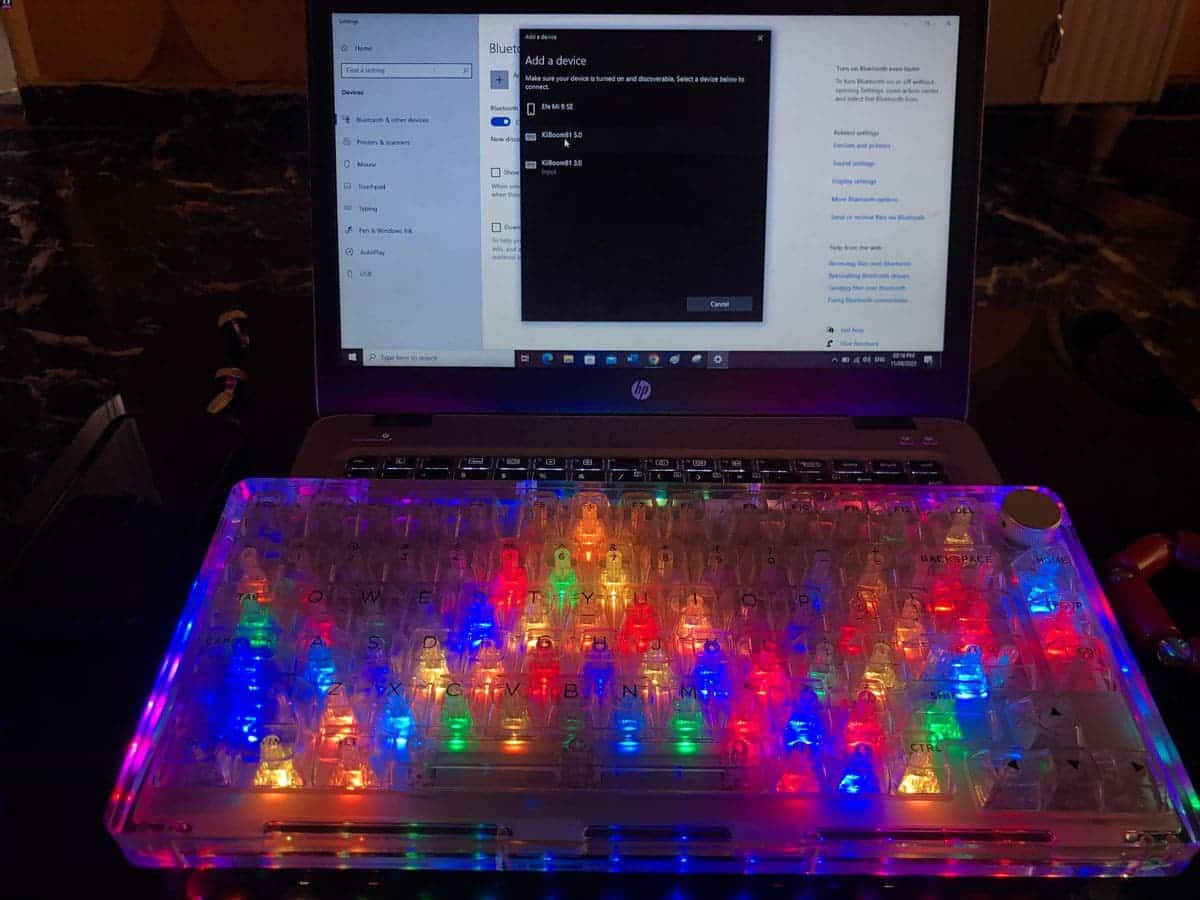
Conclusion
The standout feature of this keyboard is the RGB and the design/appearance of the device. There are pretty much no barriers to the RGB light output which makes users easily see it in all its glory. The keyboard has a gasket-mouthed design which will help with the vibrations and it is not so loud but produces a soothing sound. Though the design may require some sort of wrist rest for some users, it is pretty decent overall.
On KiiBoom’s website, I found that the company manufactures a lot of accessories like headphones, monitors, audio cables, deskmats and so on. However, for keyboards, the company has just four including the Phantom 81, Phantom 81 V2, Phantom 86 and Moonshadow 81. If these are all the keyboards that KiiBoom have, then it has done a great job. Having a near-perfect keyboard in just four trials is not an easy feat. We also have the KiiBoom Moonshadow 81 in for review. It will be ready in a few days.