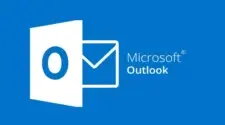The Breakdown
Pros
Cons
Have you noticed the increasing cost of storage services, VPN subscriptions, and streaming platforms? And let’s not forget to mention that all the digital services you take use your data. So, wouldn’t it be nice if you could build your own solution that offers you complete control? Meet the ZimaBoard Single Board Server!
But what exactly is it? If I were to explain it to you simply, ZimaBoard is a tiny computer that lets you build your own backup network storage, file sharing, streaming, VPN, and BitTorrent client solution.
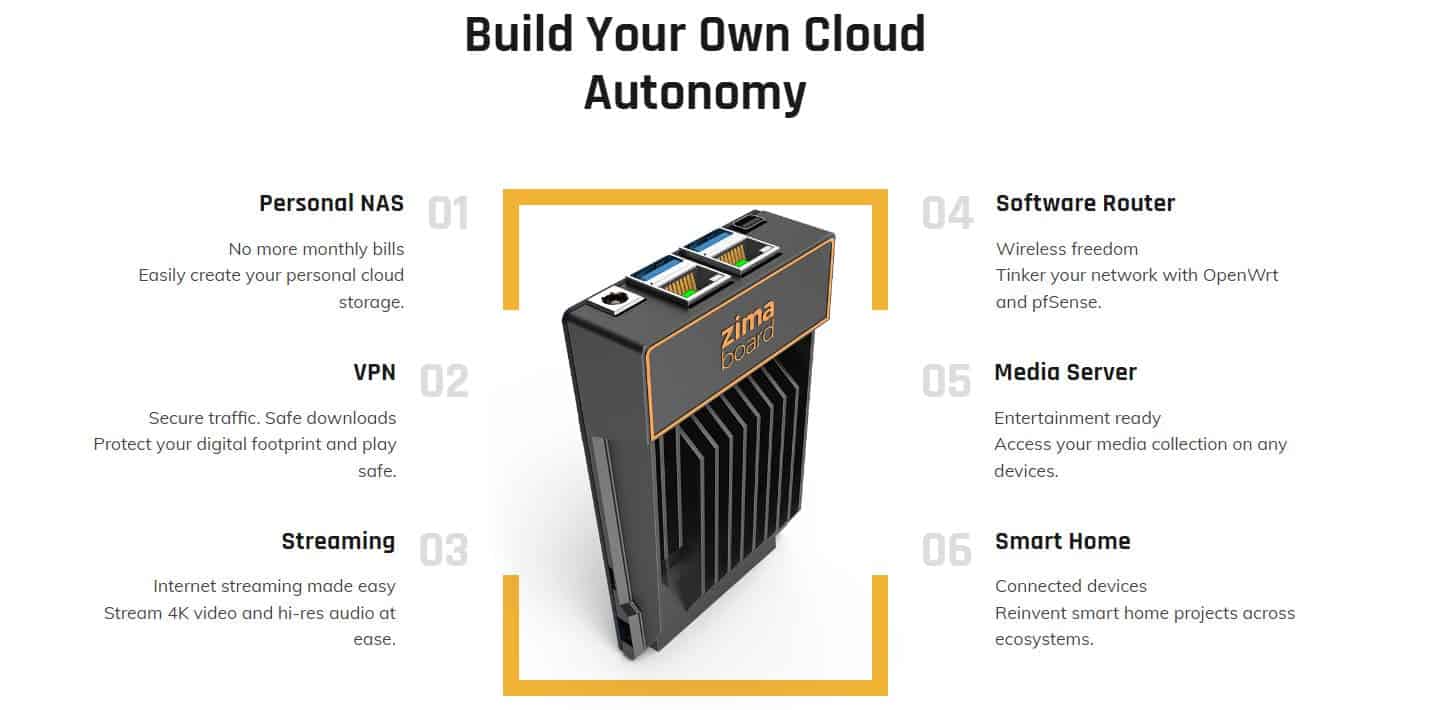
And those are just a few examples of what you can do with the ZimaBoard. It comes equipped with the right combination of hardware, which will let you make pretty much anything you want.
You can install Windows 11, PfSense, Android, OpenWrt, and Linux on it. After installing one, you can do everything that ZimaBoard’s hardware allows you to do. Want to know more about this amazing single-board hackable device? Keep reading, as I will share everything I’ve learned from my experience with the board.
ZimaBoard Single Board Server Configurations
So, the main focus of ZimaBoard is to keep the hardware configuration powerful yet energy efficient. Depending on the model you choose, you get the Intel N3350 or the Intel N3450. The first is a dual-core processor, while the latter has four cores. And both of them are extremely power efficient, with a TDP rating of just 6W.
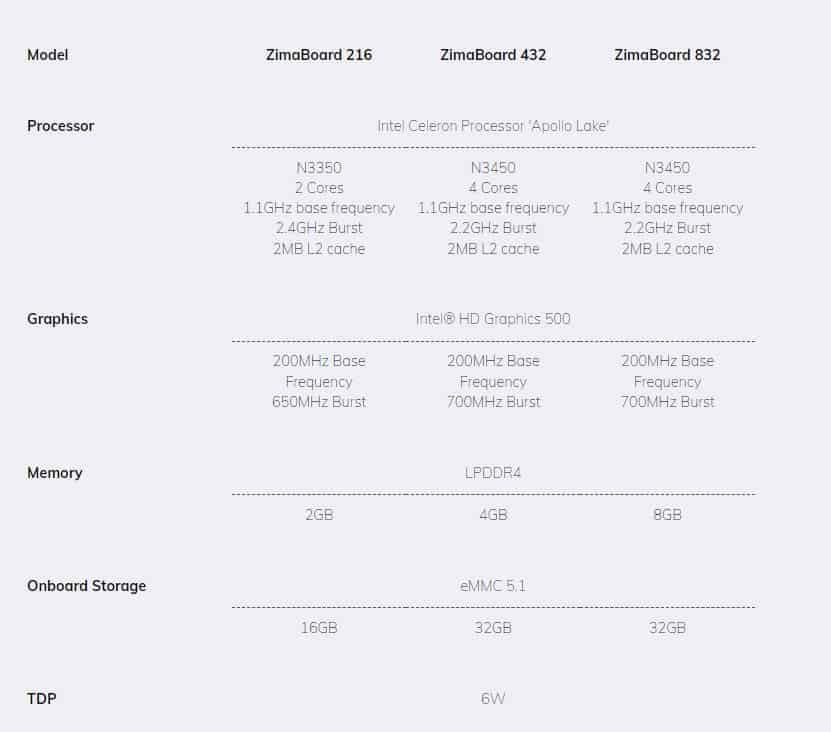
When it comes to the RAM, you get 2GB, 4GB, or 8GB of LPDDR4 RAM. There’s onboard storage too. You can either get it with 16GB or 32GB eMMC 5.1 storage. Yes, this amount of onboard storage is not good enough for the applications I’ve mentioned above. And that’s basically where other aspects of the ZimaBoard come through.
It offers many connectivity options for external devices, including:
- 1x PCIe 2.0 with four lanes
- 2x GbE LAN Ports with Realtek 811H
- 2x USB 3.0 ports
- 1x Mini DisplayPort (DP 1.2)
Here, the display port of the ZimaBoard is capable of outputting 4K at 60Hz. And besides all of these ports, a power input takes DC 12V.
What’s Included in the Box
I must admit, IceWhale has done a great job of making the unboxing enjoyable. And the great part is that you get pretty much everything you need to start making with the ZimaBoard.
To be specific, the box of ZimaBoard contains:
- Zimaboard
- One power adapter with multiple attachable outlet converters
- One SATA cable
- Two stickers
- A letter from the creator
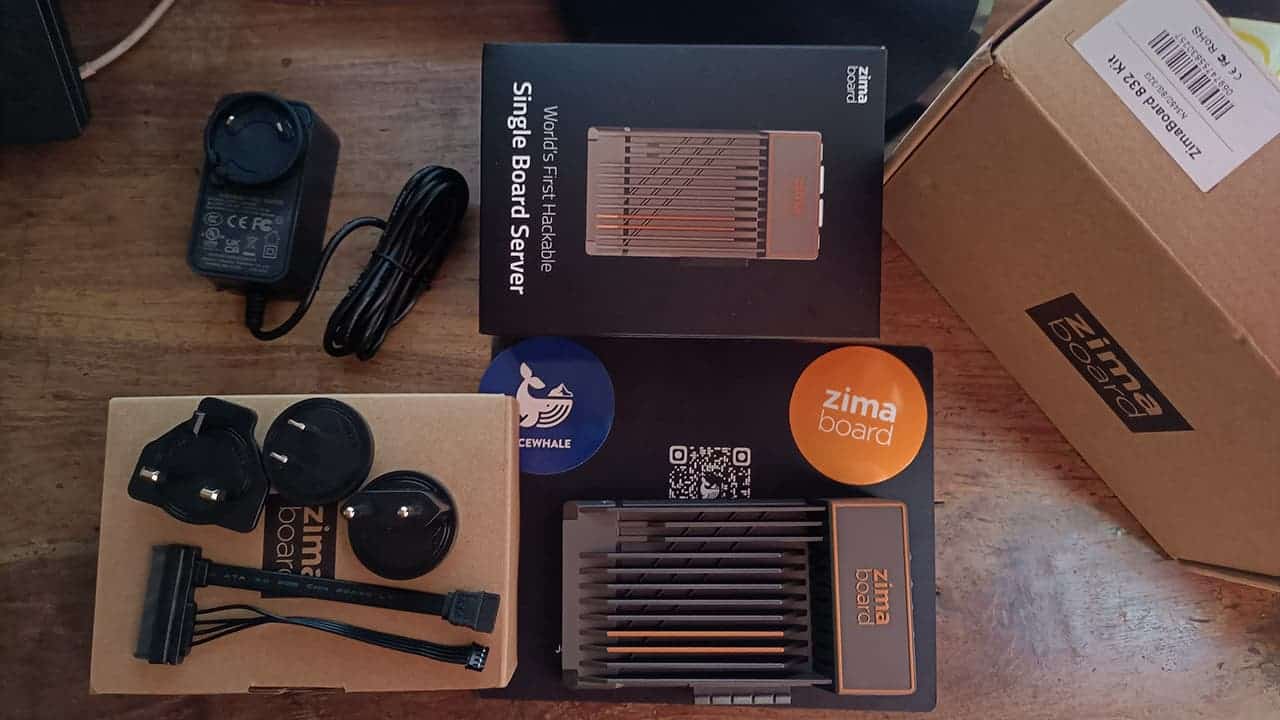
Get the ZimaBoard from the Official Site
What I Used the ZimaBoard Single Board Server For
The model that I have with me is ZimaBoard 832. It comes with 32GB of onboard storage, 8GB of RAM, and four-core Intel Celeron N3450. I do have experience with building stuff with Adruino before. And with the power of this board, I know that I can make way cooler solutions for my home network experience.
But I really needed a network storage solution. And as I already have a 1TB laptop HDD lying around, I got into working to make my ZimaBoard a personal and fully secure network storage drive.
Thing I Needed
As I mentioned earlier, ZimaBoard basically comes with everything to get started right away. But for my little project, the additional things I needed are:
Gizchina News of the week
- 1TB HDD
- RJ45 to RJ45 ethernet cable

Setup Process
The overall setup process is very easy. To power the ZimaBoard on, you only need to attach the right outlet converter to the power adapter and plug it into the wall. To configure the system, you have two options. First, you can connect a Mini Display port cable to an external display.
Second, you can hook the ZimaBoard to your router and use the WebUI (CasaOS). As I didn’t have a Mini Display port lying around, I opted for the WebUI with an RJ45-to-RJ45 cable.
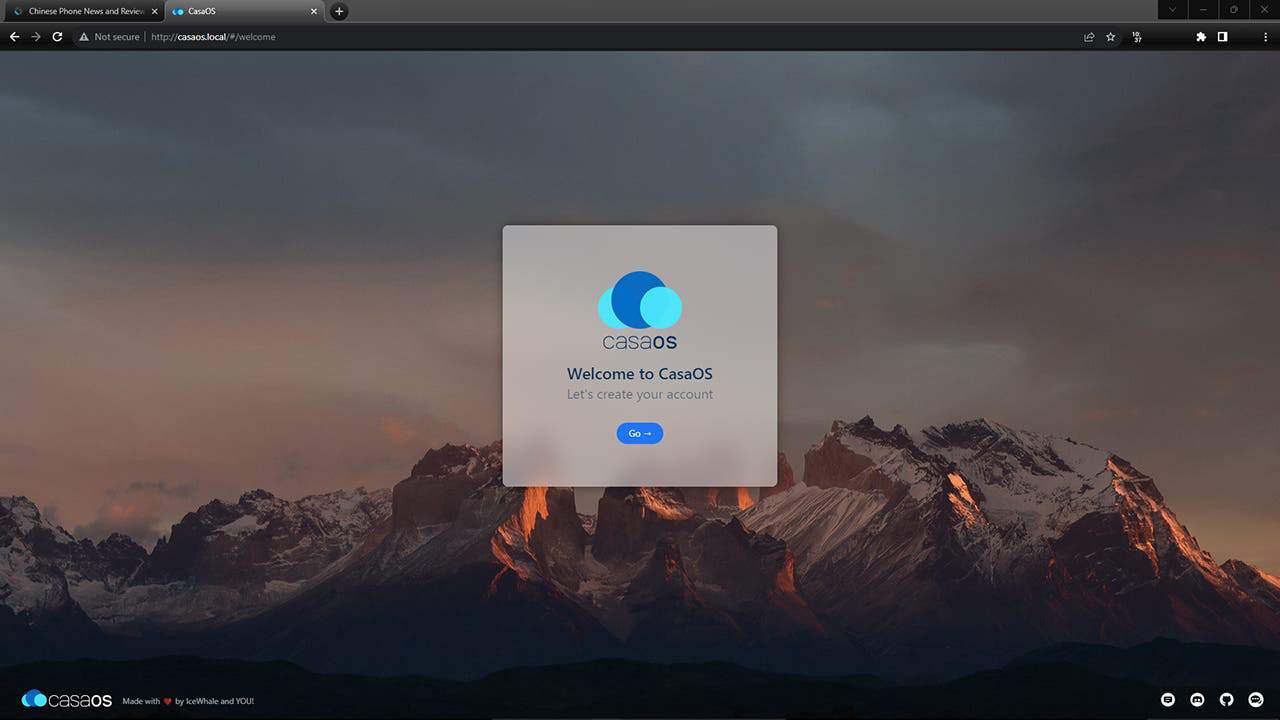
Then, all I had to do was type http://casaos.local/ on my browser, and I was greeted with a clean and intuitive WebUI. As this was my first time, I had to create an account, and that’s pretty much it. I was logged into the WebUI. There, I was greeted by the app store.
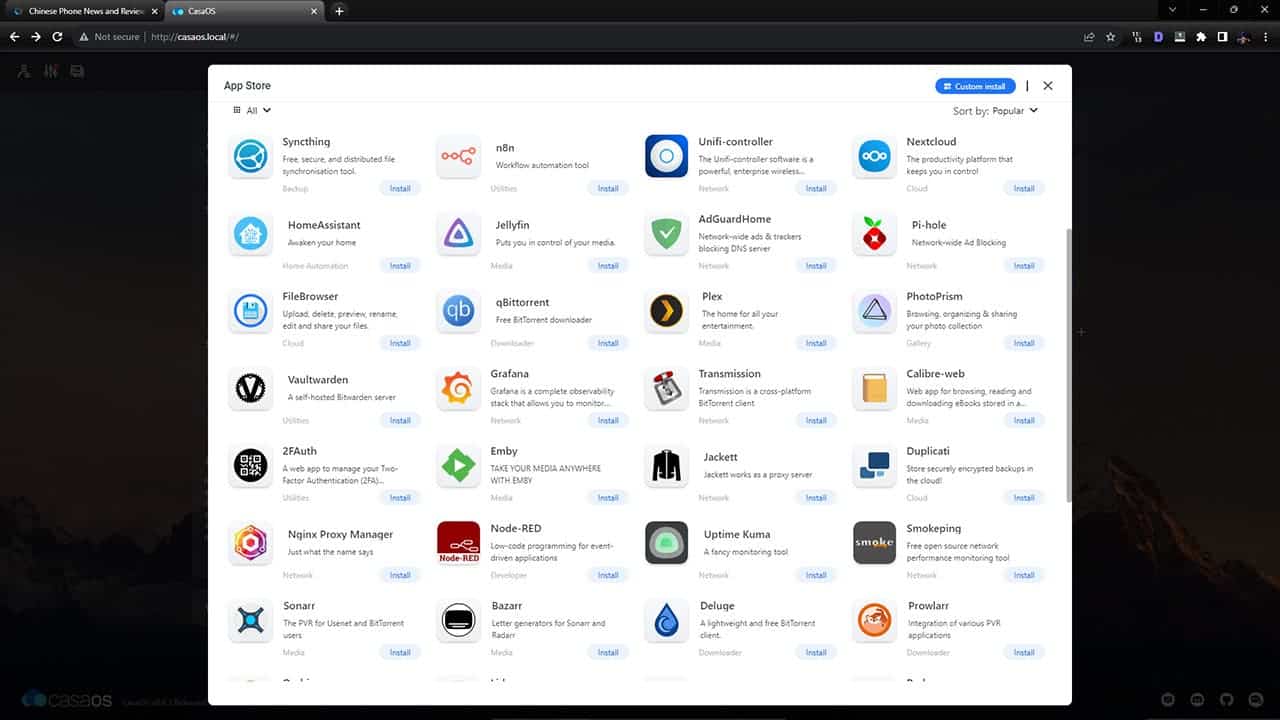
To my surprise, the app store comes with tons of apps. Of course, for my small project, I did not need to use any of them. But considering that many apps are already available in the app store, you should be able to do many things with them.
Configuring My Network File Sharing/Storage Solution
So, for my network file-sharing/storage solution, I had to make the external HDD work like storage for ZimaBoard. It was pretty easy. The board picked up the HDD right away. And after that, all I had to do was press “Create Storage.”
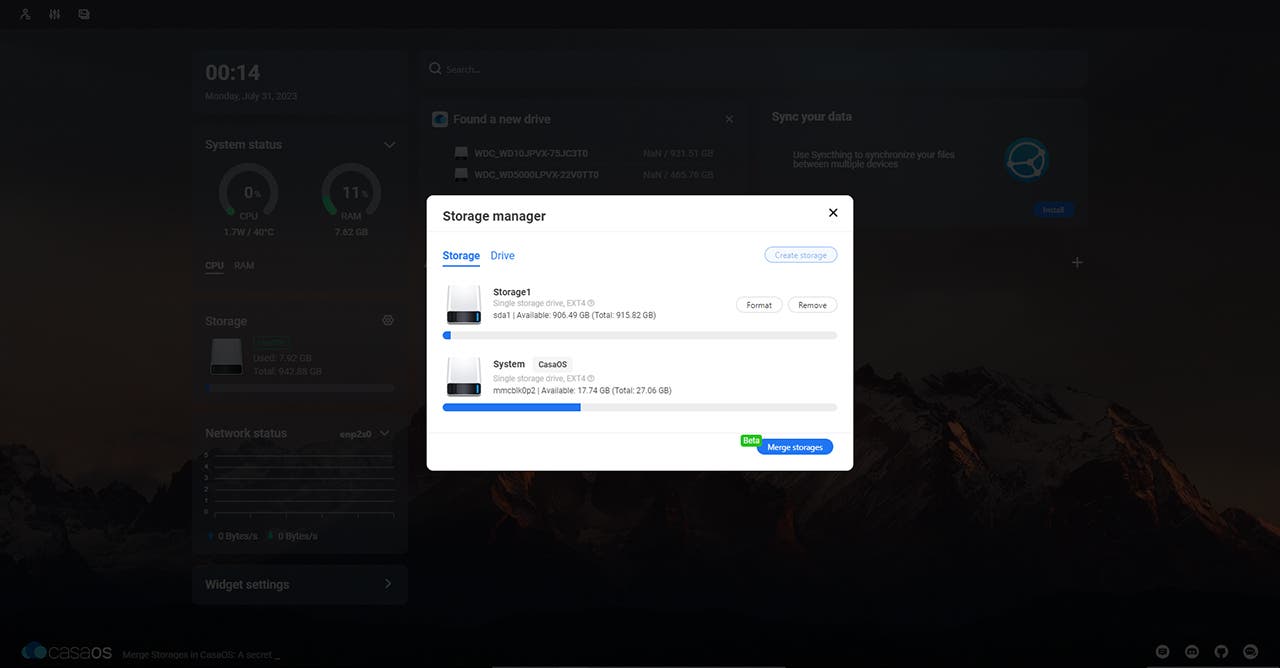
Afterward, I got into the file manager of ZimaBoard and created a new folder. If you are planning to do the same with your board, make sure you are creating the folder on the HDD, not the eMMC storage of the board.
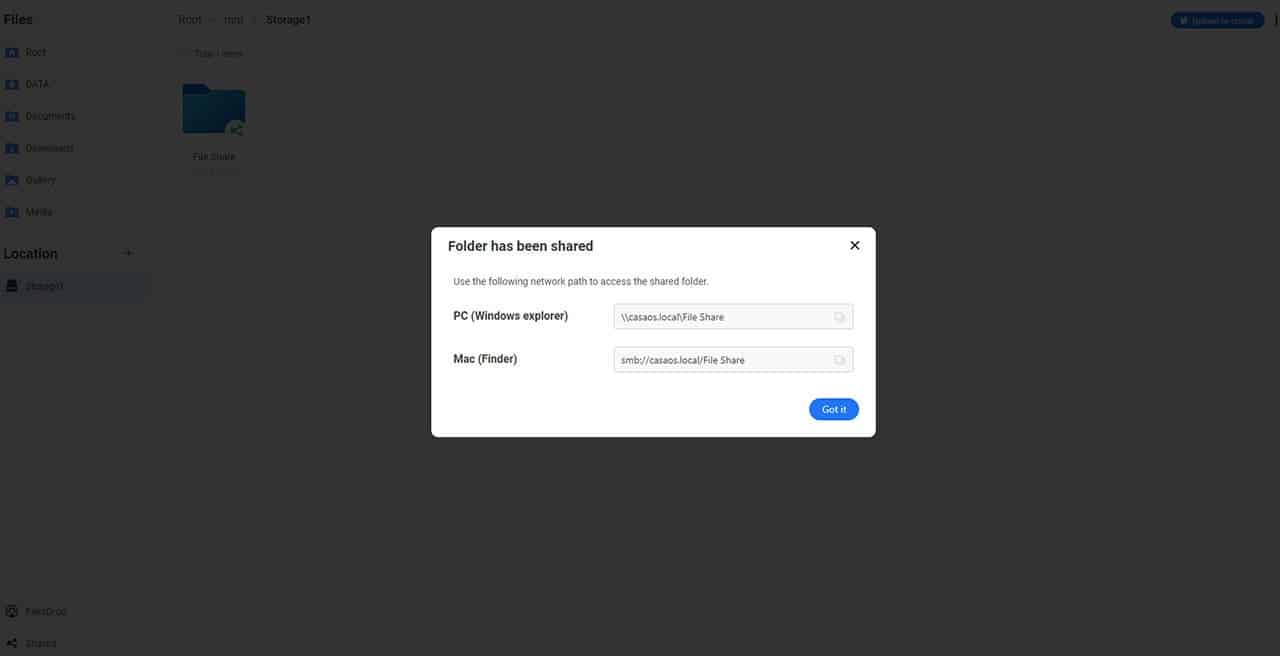
Then, all that was left to do was to share the folder. The UI gave me copyable the shared network folder link, which I could use from both Windows and Mac devices. And I know that it’s even possible to create a fully fledge Google Drive or One Drive solution. I will definitely start working on soon.
Final Thoughts on Zimaboard Single Board Server
In my view, the Zimaboard single-board server has perfectly filled in the gap between full-fledged computers and hobbyist systems such as Raspberry Pi and Arduino. The open-source nature and a huge community can make anything possible with this board.
That said, the board is not for everyone. And most importantly, it can not replace your PC. The specs are great but not good enough to handle resource-intensive tasks. But I definitely look forward to trying it out with Tiny11. Let me know in the comments if you want me to give an in-depth review of Zimaboard running on it. And if you want to try out the board’s stock UI, you can give it a go on this live URL.
Get the ZimaBoard from the Official Site